Contact
Brand Management and Communication Platforms Unit
Division of Communication
- Questions about branding: varumarke@slu.se

In SLU's Powerpoint template you will find start pages in the characteristic colours of the university, a pause page with SLU's image collage and several different kinds of templates for text and images.
The template is in line with our visual identity and helps us to communicate in a uniform way.
The slide show below shows some examples of what the slides in SLU's Powerpoint template looks like and recommendations on how to use them.
If you have a SLU standard-configuration PC, the templates are available in Powerpoint.
There may be invalid templates under Custom, in addition to the "Personal" folder. That is because the program saves the most recentlyt used templates there. Always make sure that you open the folder "Personal" to access the correct templates.
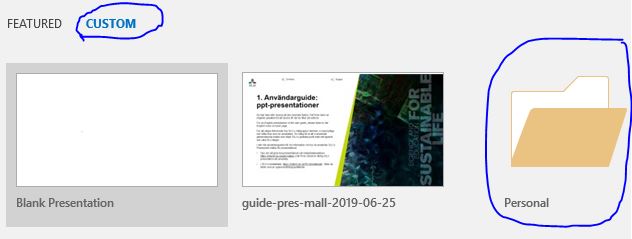
Choose between standard 16:9 (widescreen) and the older format 4:3 depending on where you will be giving your presentation and what equipment you will be using.
There is also a general presentation about SLU available directly from Powerpoint (under Custom/Personal). Use it as a complete presentation or choose some of the slides to add to your own presentation.
If you have an Apple or a non-standard PC, you can download the templates below.
When you are going to present what SLU is you can use this presentation (ppt) that is ready to be used. There is both a version in Swedish and English.
If you have a SLU standard-configuration PC, you can also find the presentation in Powerpoint among the ppt-templates.
The help function in Powerpoint also contains technical advice for creating presentations in Powerpoint. Click the question mark (?) in the upper right-hand upper corner, or press F1, to launch the Powerpoint help.
Learn more about how to use the SLU Powerpoint template with short instructional videos.
Brand Management and Communication Platforms Unit
Division of Communication