Contact
Exam Services Uppsala:
tentamen@slu.se
018-67 29 00
Carrying out on-campus e-exams using Inspera with the help of Exam Services – here is a step-by-step guide.
This guide describes the process for on-campus e-exams using Inspera, with the aim to ensure that all exams are carried out as smoothly and fairly as possible.
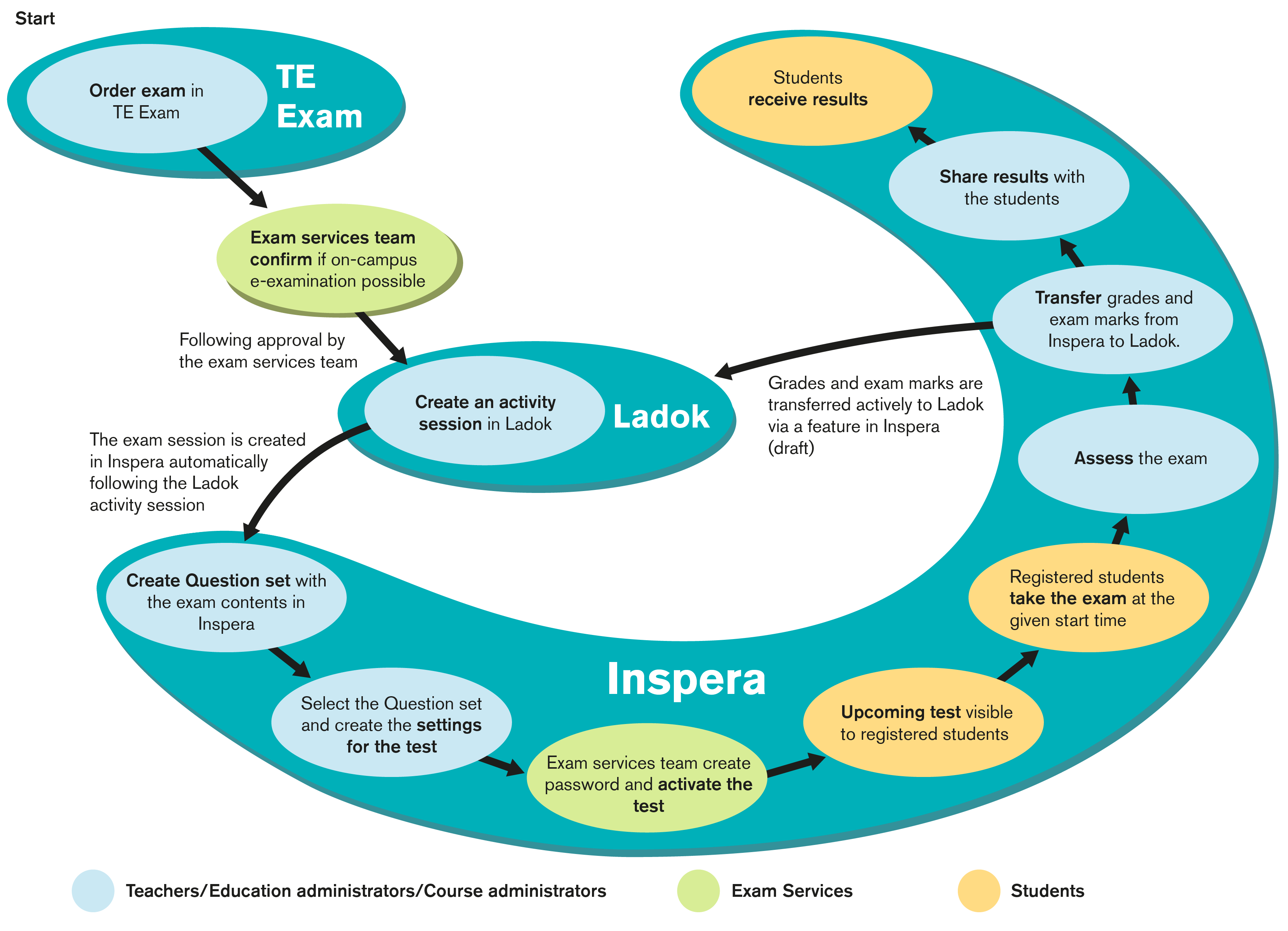
Image 1. Enlarged version of the proscess map for exam management in Inspera, for on-campus e-exams.
For any questions that are not answered by the information on this page, please contact Exam Services:
Uppsala: tentamen@slu.se, 018-67 29 00
For the department to use Inspera for exams, someone at the department must take the Inspera training and be assigned the Admin role. This person will set up exams and assign access rights.
The training consists of a Canvas course, a quiz and a 1-hour Zoom training session where Inspera access rights will also be assigned. The appointed person must take the training at least 6 weeks before the first exam.
Uppsala: Requests stating the date and time for on-campus e-examinations in Inspera must be submitted and saved in Time Edit Exam no later than 15 May and 15 November respectively.
On-campus e-examinations at SLU use the Inspera system. This is to ensure that the process is fair and students have the best possible examination conditions.
NB.
The examination halls for digital written exams are not equipped with headphones. This means that audio cannot be played during an on-campus digital written exam. Headphones are only available for students with study support.
On-campus e-examination, the online equivalent of a traditional written exam. The exam takes place using a secure web browser in an examination hall. Students are supervised by an invigilator. The exam has a cohesive structure and is entirely computer-based. Students will be given notepaper unless the examiner has explicitly forbidden this.
The open book on-campus e-examination is the online equivalent of a traditional written exam during which students are allowed to use their course literature. The exam takes place using a secure web browser in an examination hall. Students are supervised by an invigilator. The exam has a cohesive structure and is entirely computer-based. The physical book is replaced by a PDF eBook. The department will check whether copyright permits its use in such a way. In addition, it is possible to include links (approximately 10) to external online resources or upload other PDFs. Students will be given notepaper unless the examiner has explicitly forbidden this.
On-campus e-examination MEQ examination, this is the online equivalent of a modified essay questions examination. The exam takes place using a secure web browser in an examination hall. Students are supervised by an invigilator. The exam has a cohesive structure and is entirely computer-based. Furthermore, students are unable to go back to previous questions. They can only continue onto the next. Students will be given notepaper unless the examiner has explicitly forbidden this.
On-campus e-examination Aiforia, this is a tested and approved specialist examination displaying histological images. The department oversees the configuration of the external cloud-based Aiforia platform and makes sure students can access it during the exam without needing to log in. The exam takes place using a secure web browser in an examination hall. Students are supervised by an invigilator. The exam has a cohesive structure and entirely computer-based. Students will be given notepaper unless the examiner has explicitly forbidden this.
On-campus e-examination in Radiological Imaging, this is a tested and approved specialized exam for the display of X-ray images. It is characterized by being conducted in a secure web browser in an examination hall. The students are supervised by an invigilator. This exam cannot be coordinated as the lighting in the hall must be subdued. Furthermore, the hall must be equipped with approved monitors, and therefore, this exam can only be offered on the Ultuna campus. The exam has a cohesive structure and entirely computer-based. Students will be given notepaper unless the examiner has explicitly forbidden it.
On-campus e-examination PILOT choose this format if your examination does not meet the descriptions of any of the above formats. You will need to start a test and verification process at least eight (8) weeks before the planned examination session. This process is a collaboration between the relevant department, the exam services team and the Unit for Educational Development (EPU), together with the Unit for Educational Support Systems and Media, both part of the Division of Learning and Digitalisation. The department will be able to issue the examination in paper format until its assessment is complete. Once evaluated, a decision will be taken as to whether the examination format will be included among those supported by SLU.
After the booking deadline, Exam Services will compile all requests and make preliminary bookings.
They will then email a booking confirmation to all requesters. Make sure to check your booking in TE Exam to ensure that all information is correct.
Requests for a single exam or resit outside of the booking period are processed on a case-by-case basis.
For exams in Inspera, you must use Ladok anonymity codes with prefix. The term used in Inspera is candidate id.
When your exam date has been confirmed, you create an activity session in Ladok. Make sure to indicate E-examination (LIS) or E-examination resit (LIS) as the exam type, or the session will not be automatically created in Inspera.
The start and stop time indicate the length of the examination. The exam services team will allocate additional time for adapted assessments.
Make sure to select on-campus e-examination (LIS) from the start. Otherwise, the registered students will not have access to the exam on the day of the examination.
The title of the activity session is significant for students. This will be the first thing students see on examination day. As students may be registered for several examinations, it is essential that the exam’s title has a clear link to the course and its assessment. Avoid using Exam or Resit as these are too general. We recommend using the course code and title.
When you create the activity session in Ladok, you must add a link to apply for adapted assessment. The link can be used by students who have been granted study support for students with disabilities; they need to submit an application which Exam Services will then process. You will find this link and suggested information for the students in Annex 2;”Create an application for alternative exam arrangements.”
Registering for exams is compulsory for all SLU students. The activity session deadline in Ladok must be 10 weekdays before the exam date. Once registration has closed, no more students can be added. For exams close to the start of a semester, email Exam Services at tentamen@slu.se.
As room bookings are only preliminary as long as planning is not finalised, the recommendation is to avoid giving room details. Instead, write e.g. “Location: Ultuna, room information will be available in TE Student at least 5 days before the exam date”. You can also add a link to TE Student. Login page to TE Student for students.
When the activity session has been created in Ladok, an exam is automatically created in Inspera, and Exam Services will add the person who has taken the Admin role training. The Admin role will only have admin rights to this exam. If the person with the role Admin is not the same person as the requester, name the person in the TE Exam request.
The Admin role makes all necessary settings in Inspera, adds information for students and assigns access rights depending on the role in Inspera, e.g. examiner. Settings can be changed up until 14:00 two working days before the exam.
The exam services team processes registrations for study support for students with disabilities in the same way as for traditional moderated exams. The exam services team will grant the extended time, support software, smaller groups and own rooms, following the decision from the disability coordinator and if place is available.
the room is displayed in TE Exam/TE Student/TE Viewer. If there are any last-minute changes, Exam Services will contact you.
Administrators/course coordinators can also subscribe to the Viewer schedule, which means you will see the schedule for the entire course. You start subscribing by clicking “Subscribe” in the top right corner of the screen.
More than one room may be booked for an exam to ensure that it will take all students, or several smaller rooms may be booked if one or more students have applied for study support for students with disabilities. In those cases, Exam Services will divide the students into groups for each room. Information about this is displayed under the heading Place info in the course schedule. Students can also see what room they will sit the exam in by logging on to their page in TE Student. Students who have been granted study support can see what kind of support has been approved for the exam. TE Student manual for students.
Inform Exam Services and the invigilators by filling in the tempate Annex 4 Exam Information Inspera. Save as a pdf in Inspera under Security/Invigilator instructions no later than 14:00 two working days before the exam date.
A question set contains the questions that make up the exam. It is the Inspera equivalent to the question sheet for hardcopy exam papers. The teacher (or equivalent) can prepare the questions at any time as question sets are not linked to a specific exam in Inspera. Make sure to give the question set a descriptive and unique name, e.g. one that includes the course code, subject, if it is an exam or a resit, and the date.
The question set must be shared with the Admin in Inspera before the exam date. The Admin and the person creating the question set agree on a deadline for this, however it must be done no later than 14:00 two working days before the exam date.
The Admin links the question set to the exam date in Inspera. This must be done no later than 14:00 two working days before the exam date.
This must be done no later than 14:00 two working days before the exam date.
The exam session is activated in Inspera. Exam Services will set a password, add extra time for students who have been granted this, assign access rights to invigilators and activate the session. This is done after 14:00 two working days before the exam date.
Once the exam is over, it will be automatically closed in accordance with the settings made by the Admin.
The assessor creates the assessment, awards credits and add any comments to the students. The assessor verifies the assessment in Inspera and transfers the grades to Ladok.
Students can log in to Inspera using the same details as for the exam. Exactly what students can see depends on the settings chosen by the Admin.
Under assessment by the Division of Learning and Digitalisation
The Division of Learning and Digitalisation currently oversees the creation and implementation of archiving, together with the archivist.
Exam Services Uppsala:
tentamen@slu.se
018-67 29 00