Lectures
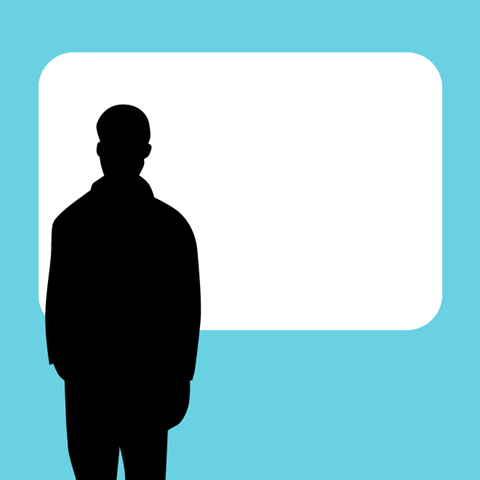
Live
A quick way to convert planned lectures into online teaching is to lecture online. When lecturing online, keep in mind that it can be more difficult to engage students and get them to ask questions or participate in other ways. It can be helpful to have longer pauses for students’ questions, or you can even ask students for direct feedback.
At SLU, the best tool we have for giving live lectures online is Zoom. In Zoom, teachers can create a room where they can lecture and interact with students. If the teacher wishes, all who participate in the lecture can both speak and write in the meeting room chat. Also, the teacher can allow students to discuss in small groups by using what are known as breakout rooms.
Zoom for teaching
With Zoom, you can share sound and use your video camera and screen for presentations, and you can also record your lectures while you teach.
Zoom breakout rooms
Let students discuss in small groups by joining breakout rooms.
Record video in advance
Another solution can be to record your lecture in advance as a video film; this way, PowerPoint presentations can be shown. If you record a film, consider that it can be tiring to listen to a recorded lecture— even more so than when attending a live lecture with the possibility of interaction. Divide your recorded lecture into several shorter films (max 20 minutes).
Educational Media (”Utbildningsmedia”)
Educational Media can help you to record high-quality lectures with a more professional result.
Record sound
You can even record your lecture only using sound; if you wish, you can also give students access to your lecture slides in addition to the sound recording. The advantage with sound-only recordings is that it does not require the same kind of Internet access, and students can complete the learning activity even if they are not sitting in front of a screen. In principle, it is sometimes even better to have longer, more structured lectures with only sound than having these as video lectures.
Start by recording 30 seconds and then listen to the result. It is important that you are satisfied with the quality. Try to minimize any noticeable background sounds.
Your mobile phone
Today, nearly all mobile phones can be used to record sound with good quality.
Kaltura in Canvas
Video tool in Canvas that can also be used to record only sound.
Audacity
EA free, open-source program to record and edit sound.