Contact
The Division of Learning and Digitalisation
For questions and comments about our educational systems
utb-system@slu.se.

Here you can read how the template pages work in Canvas.
Canvas templates give courses a more uniform look. By aligning the appearance, we hope that the students will recognize the layout in the learning environment more quickly when they start a new course. It also aims to help teachers and administrators when new course rooms are set up, but also by integrating with information outside of Canvas.
Courses are different and have different needs and their materials need to be organized in different ways even though they share the same learning platform. The templates are only intended to organize what is common to all courses, but feel free to contact the department for Learning and digitization for a discussion about a standardized course layout, for example within a program.
The template consists of pages (one of which is the start page), modules and an announcement.
Everything in the same place regardless of the course.
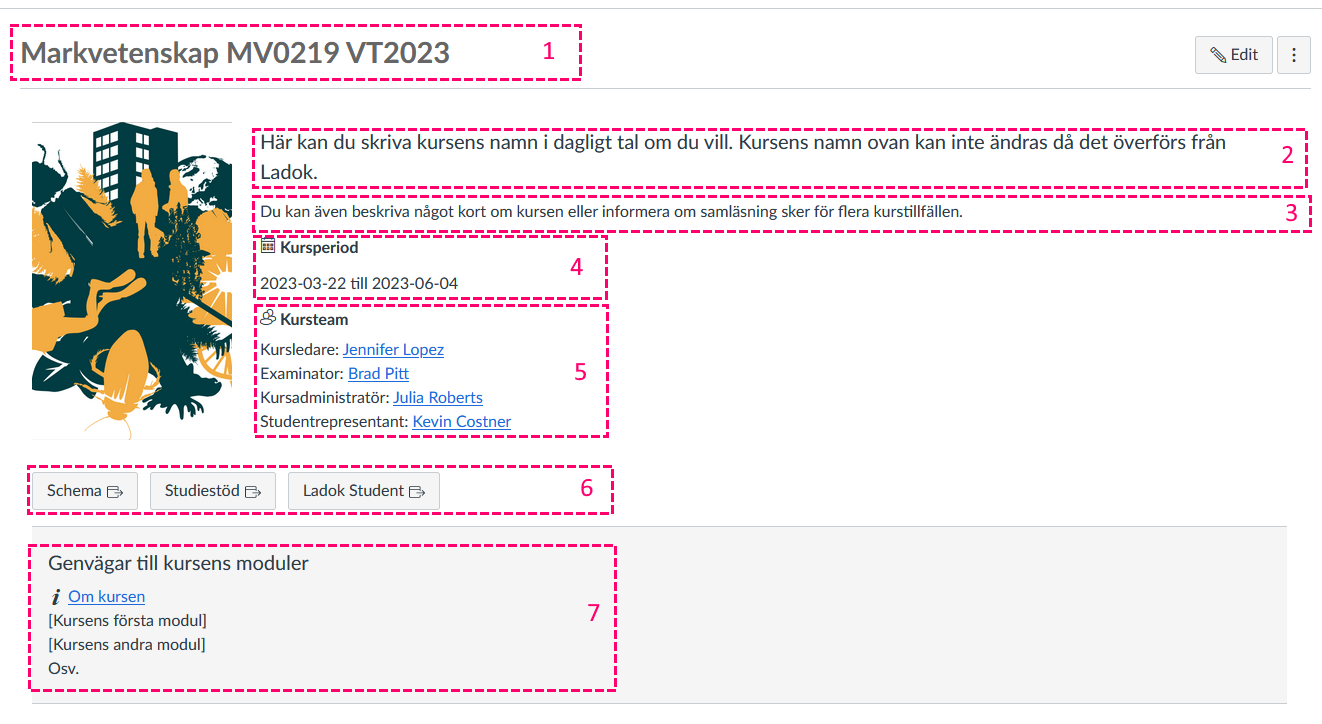

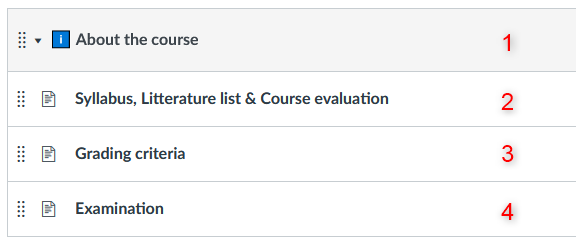

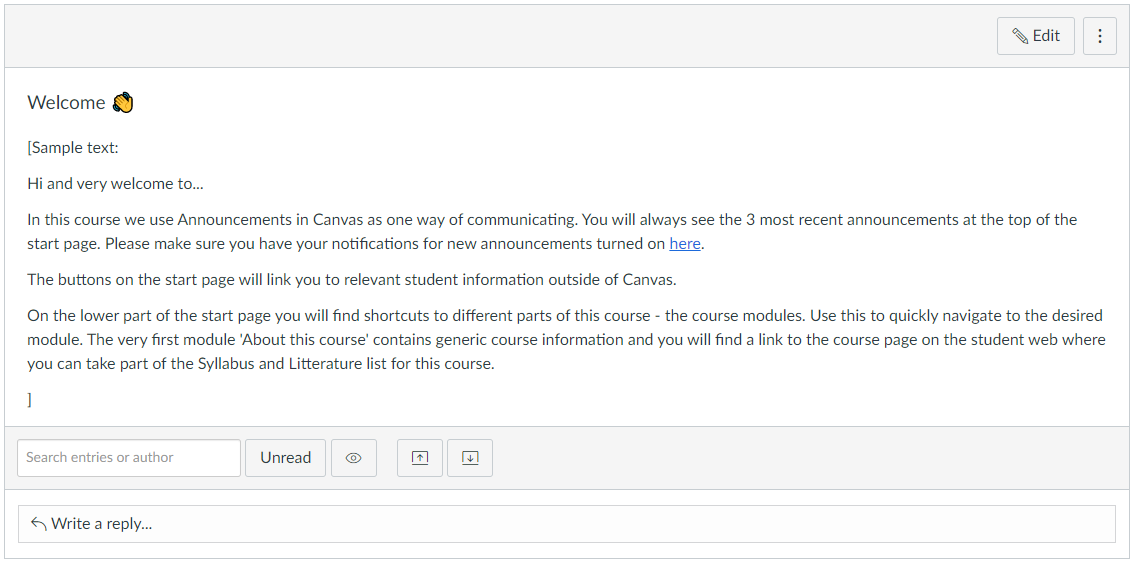
At last there is an Announcement with a sample text that describes how we communicate in the course and a short description of the start page. Edit it as you like.
Many choose to use Announcements within the course. It is then recommended to show the most recent announcements on the start page. This setting is activated under course settings. It is found at the bottom after clicking "more options".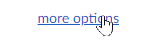
Then the option to show announcements on the start page is visible.
All courses from Ladok for the 2024 autumn semester now have templates in Canvas. To use templates in manually created courses or for other semesters, send an email to canvas@slu.se with a link to the corresponding course room in Canvas.
Finally a tip on how to restore a previous version of a page. Can be used if editing of a page did not turn out as expected.

Servicedesk helps you with:
You reach Servicedesk via extension 6600 or support@slu.se.
For questions and comments about our educational systems
utb-system@slu.se.