Contact
The Division of Learning and Digitalisation
For questions and comments about our educational systems
utb-system@slu.se.
In the module Teacher resources you have a page for adding events to the schedule. Here you find a link that leads to schedule completion for your particular course room. Click the link.
You will see a schedule for the current week. You can step between the weeks with the arrows above the schedule.
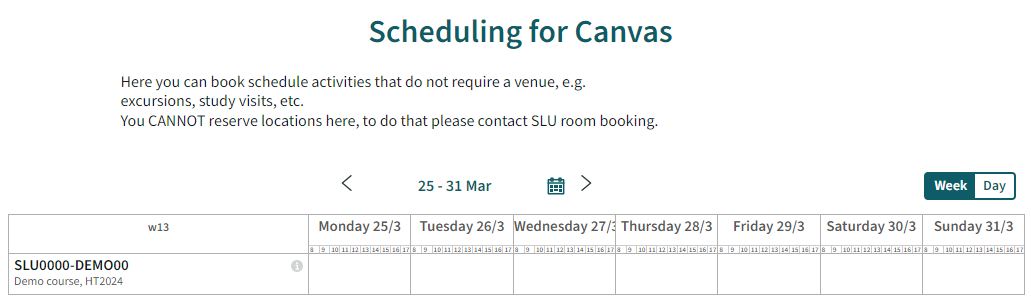
Find the day where you want to add an event and click in the white field for that day. You will now see that day in the schedule. You can now add an event exactly where you want it.
Tap where you want the event. Default duration is an hour but it can be changed.

Set the times you want for the event, add one or more activities, pick a teacher, type in a title and, if needed, add comments for the students to see.
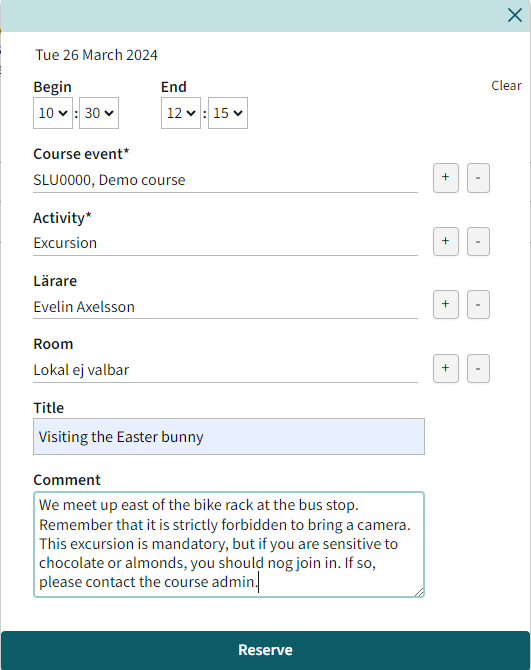
Please note that you cannot add any room here, if you need a room please contact SLU room booking. If you want to add any location, you can do so in the comment field.
When clicking Reserve you will first get a confirmation page. If you want to add another event with the same settings you can click “Make more reservations”. If you want to send a message to e.g. the teacher you can use the email button.
Your event will now be visible in the course schedule, on the link from the Canvas start page for this course.
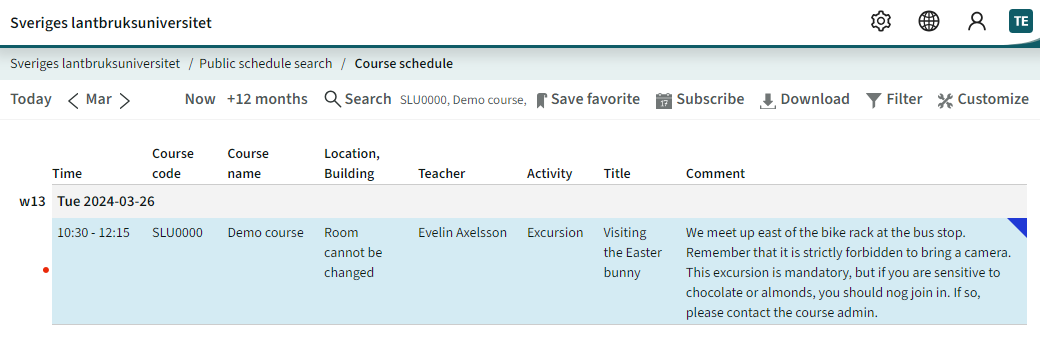
For questions and comments about our educational systems
utb-system@slu.se.