Update of Windows 10 to fulfil security requirements
Windows 10 has been around for almost 6 years. However, Microsoft only supports versions of Windows 10 from 2019 or later (version number 1909 or higher). If you have an earlier version of Windows 10 installed on your computer, it will soon not be supported and needs to be updated.
On the 5th of May, an update of Windows 10 will begin to be installed on SLU computers which have versionnumbers earlier than 1909. These computers will be updated automatically in stages spread out over May. If you wish, you can choose to update your computer now.
How do I know which version of Windows 10 is on my computer?
- Click on the Start button at the bottom left of the screen.
- Type ”winver” (without quotation marks). Press Enter.
- A windows opens with information about which version you have.
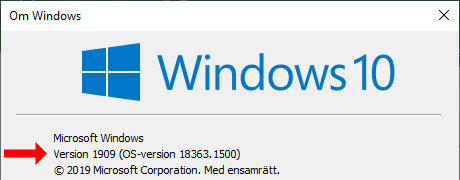
You can update your computer now.
If you have a computer from SLU IT with Windows 10 installed you can start the update yourself:
- From the Start menu, start the Software Center app. Choose ”updates” in the list on the left.
- Click on ”Funktionsuppdatering för Windows 10…”
- On the next page click on the ”Install” button.
If for some reason it does not work, contact the IT-servicedesk to get help with the update.
If you do not have a SLU "standard" computer then you will not have the possibility to update via Software Center. In that case, contact IT-servicedesk or your IT-manager, depending on which you have for support. They can help you with a manual upgrade.
When will my computer be updated if I don't initiate it myself?
- It will be updated some time during the month of May. The exact day depends on which stage your computer is assigned. You will receive a notice on the computer when it is time. You can choose to postpone the update up to at most 24 hours.
What happens when my computer is updated?
- A new version of Windows is downloaded in the background. When this is finished the computer will ask to restart to complete the update.
- Count on the restart being longer than usual. It can take up to 30 minutes to complete depending on the computer model.
Is there something I need to do before the update?
- It is always recommended to check that your files are synchronized recently. You can check that in the synchronization center.
- If you are working from home and need to synchronize your files, you need to have VPN running during the synk. Turn on VPN, initiate the synk, then turn VPN off.
- If you are at home or otherwise outside of SLU:s network, the update works best if you do NOT have VPN running. We recommend that you only connect to VPN when necessary, for example to synchronize files or connect to SLU resources such as electronic publications.
Can all computers be updated?
- No, many older (6+ year old) computers are no longer supported by their manufacturer and can therefore not update to drivers which are compatible with newer versions of Windows 10. For example, HP Elitebook laptops of the 800 series (generation G1 och G2) are not supported. Neither are HP desktop Elitedesk 800 G1 supported. Since they can no longer receive security updates, they are a security risk and can not be used in SLU's network.
Do you have questions or need help?
- Contact SLU IT-servicedesk or your IT-manager.