Contact
IT-Servicedesk, SLU
Tel: 018-67 66 00
(+46-18-67 66 00 when calling from outside Sweden)
Open 08:00-16:00
WEB: support.slu.se
E-mail: support@slu.se
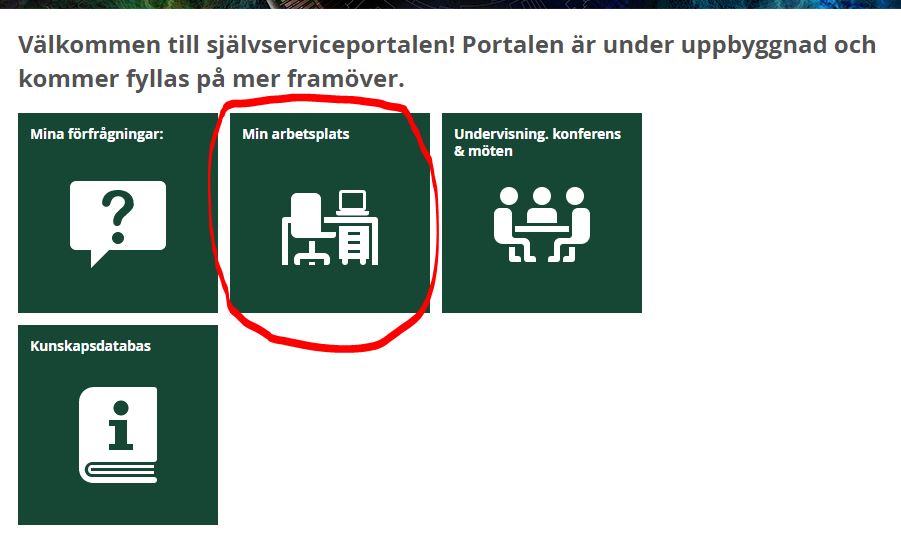
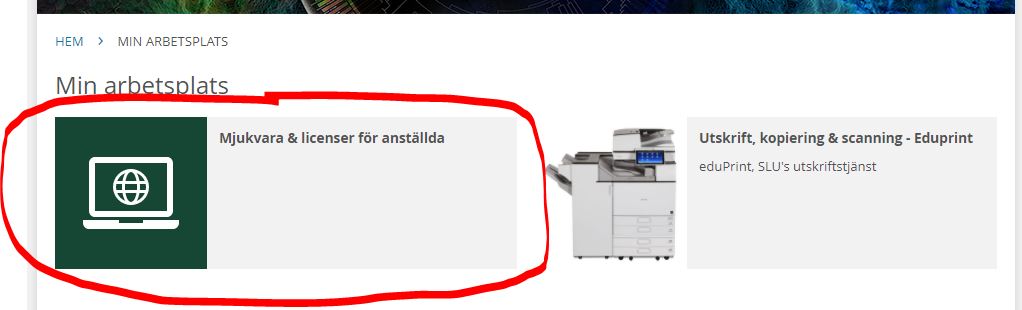
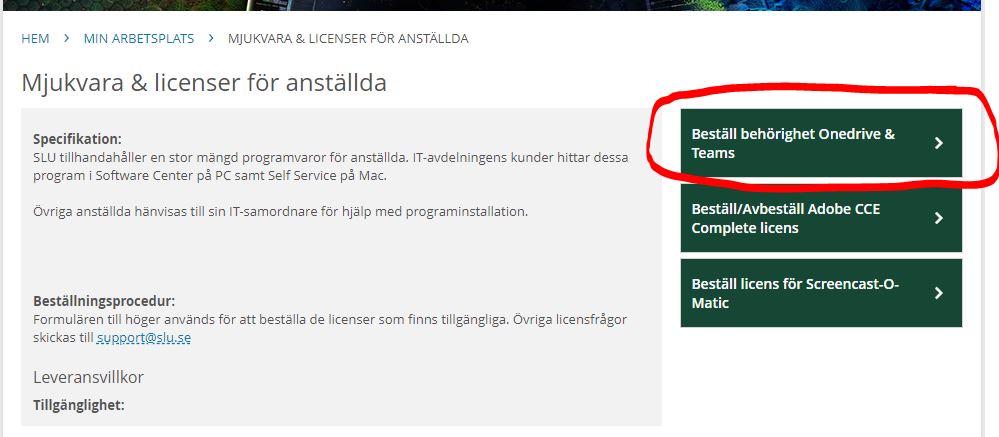
Tel: 018-67 66 00
(+46-18-67 66 00 when calling from outside Sweden)
Open 08:00-16:00
WEB: support.slu.se
E-mail: support@slu.se