Contact
Tel: 018 - 67 6600 touch tone 2
Mail: support@slu.se
Below is a manual for booking a Zoom meeting in Outlook.
1) Open the calendar in Outlook.
Click on "New appointment" or "New meeting"
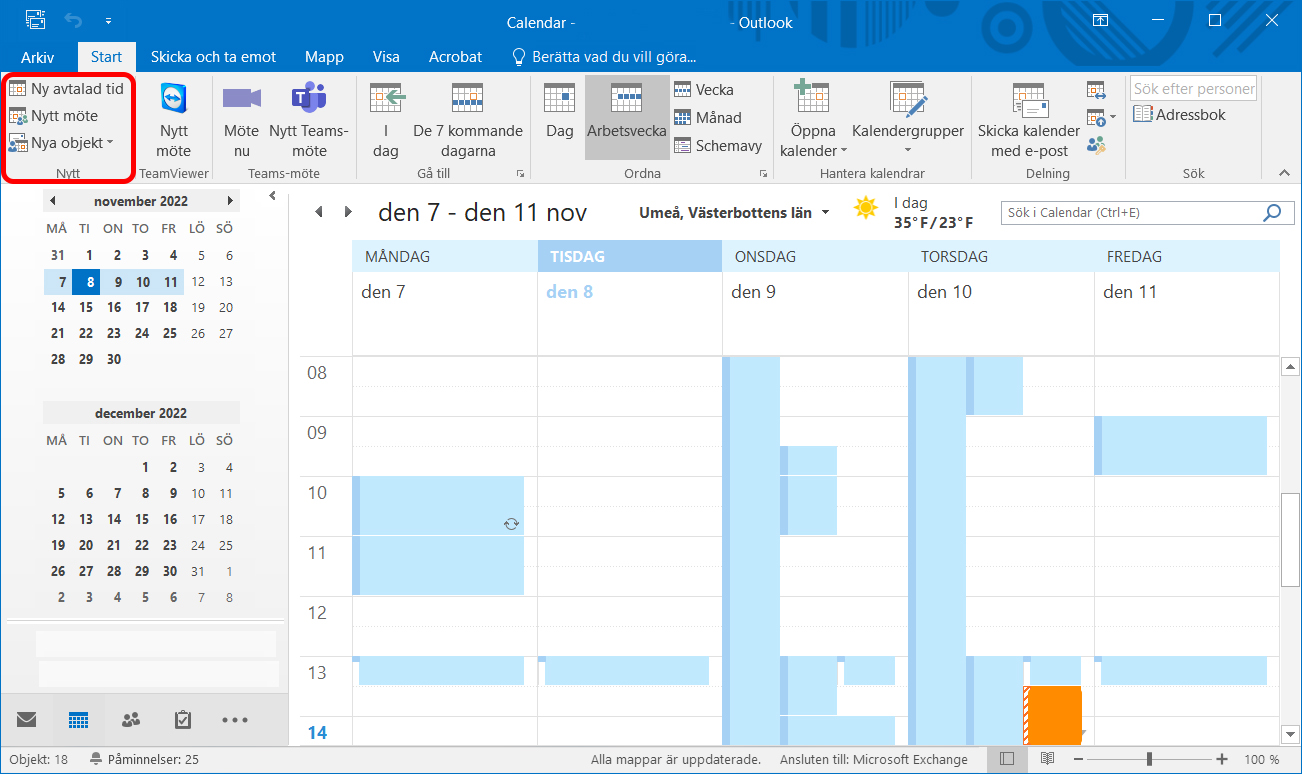
2) To add users and/or meeting rooms, click on the "Scheduling Assistant".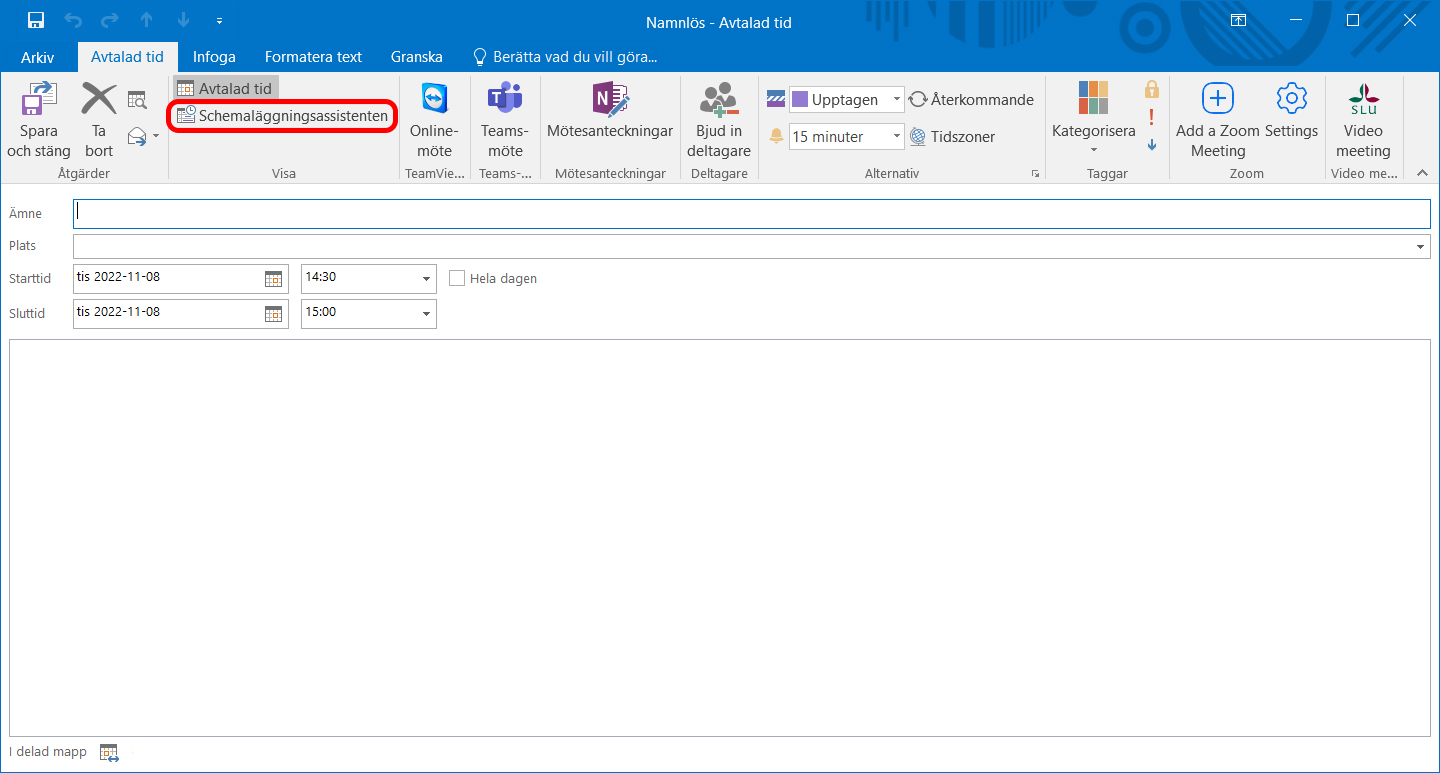
3) Add the participants and/or the meeting rooms to be included in the booking.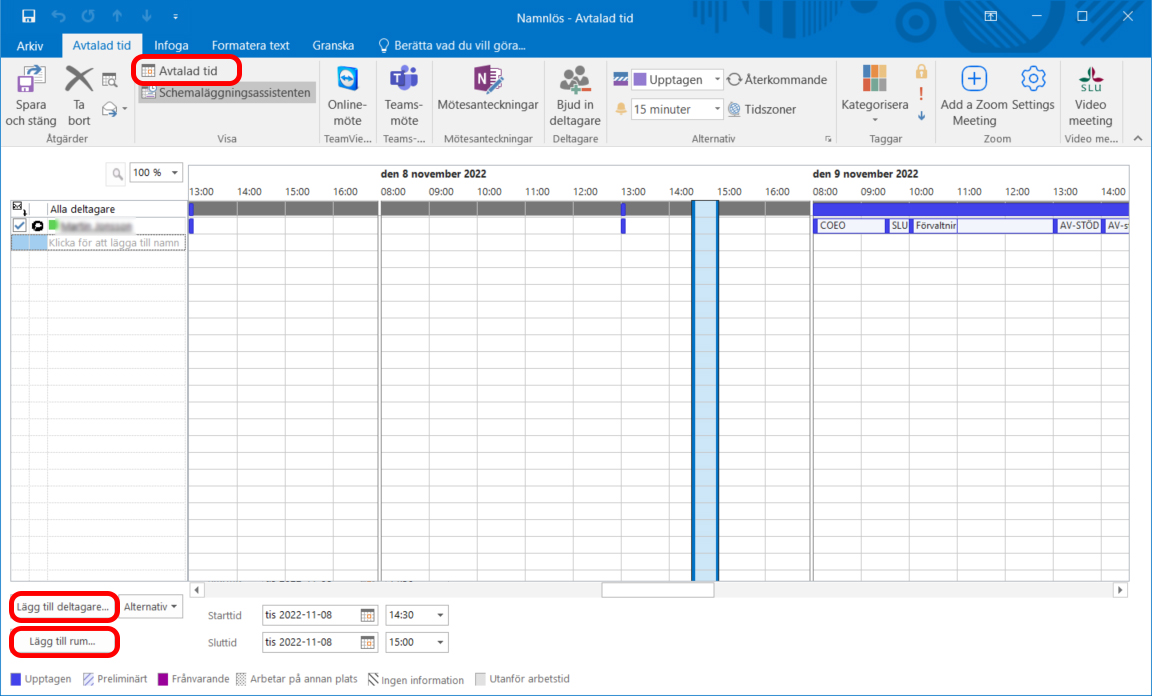
Then click on "Appointed time".
4) On the right you will find the Zoom Add-In.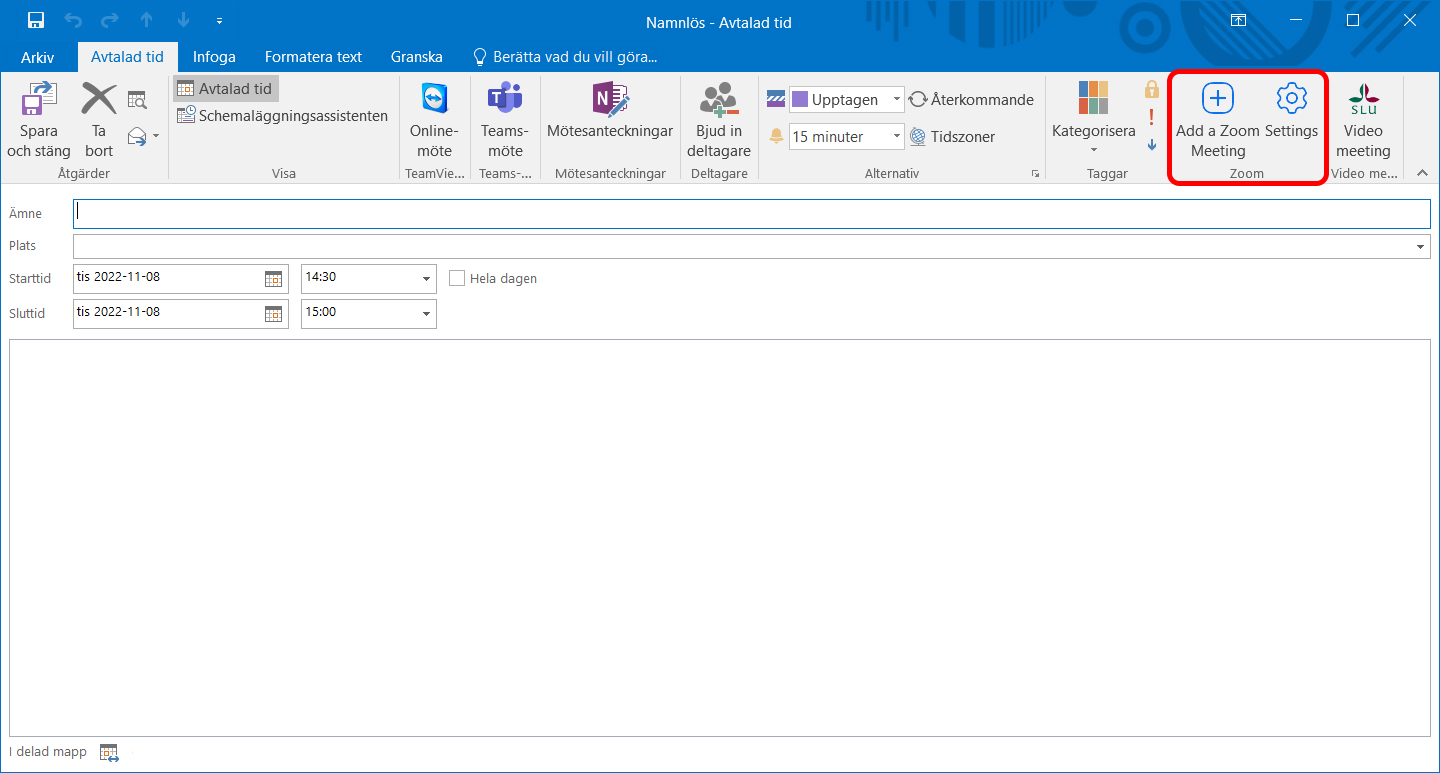
5) If you are not logged in to Zoom and click on "Add a Zoom Meeting" in the Add-In, the login box will appear.
If you are not logged in to Zoom and click on "Settings", the warning "Bad domain name (300)" will appear. Then click on "Add a Zoom Meeting" to log in".

6) If you click on "Add a Zoom Meeting", a meeting will be generated with your personal meeting ID.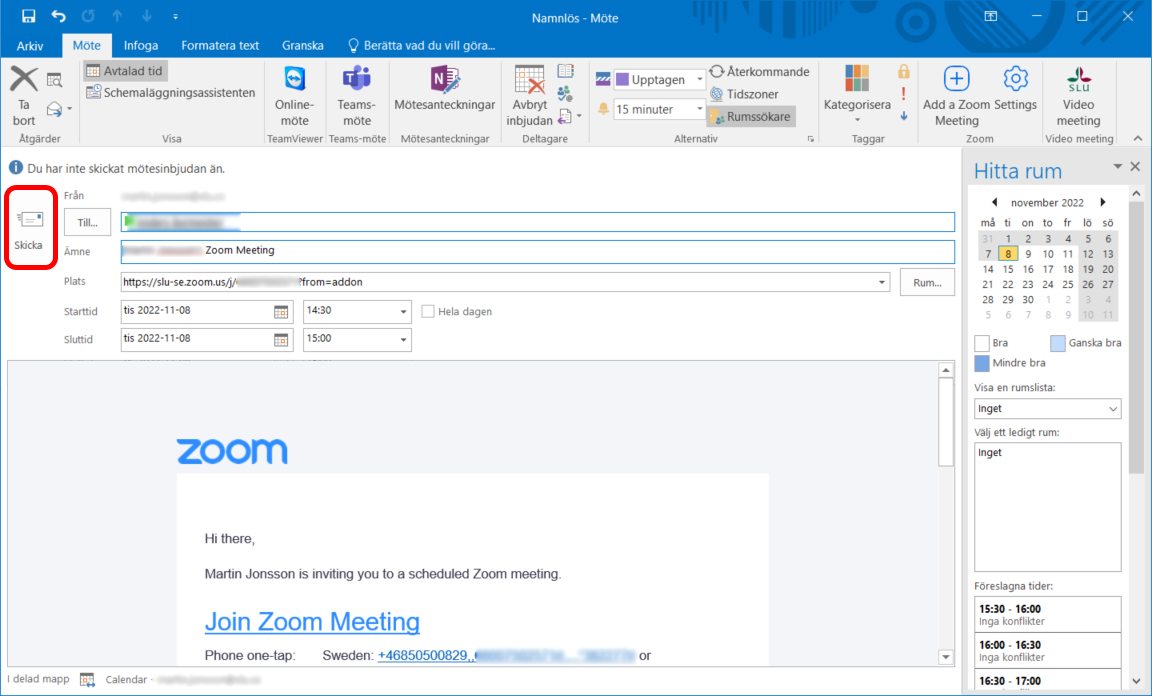
7) When the meeting card is generated, click on "Send".
8) If you do not want to use your personal meeting ID, but generate one automatically, click on "Settings".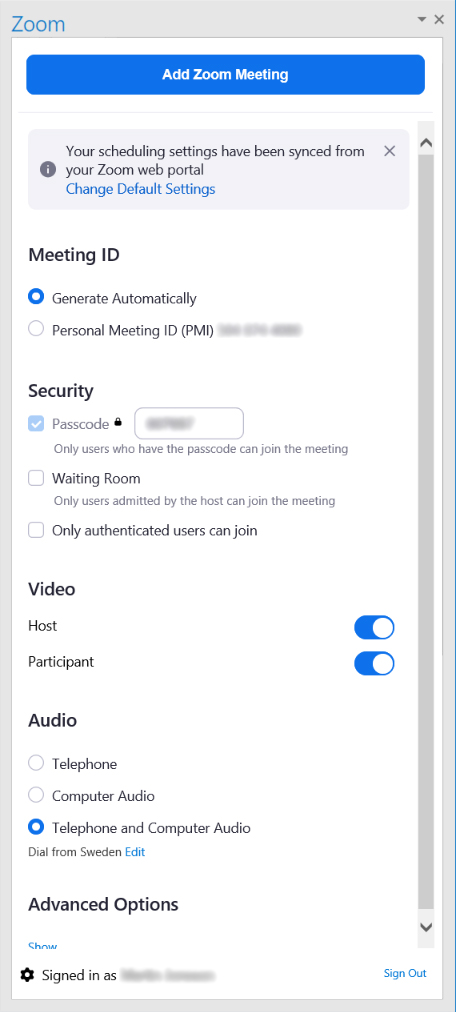
9) Then make all the settings and click "Add Zoom Meeting". The meeting card is then generated.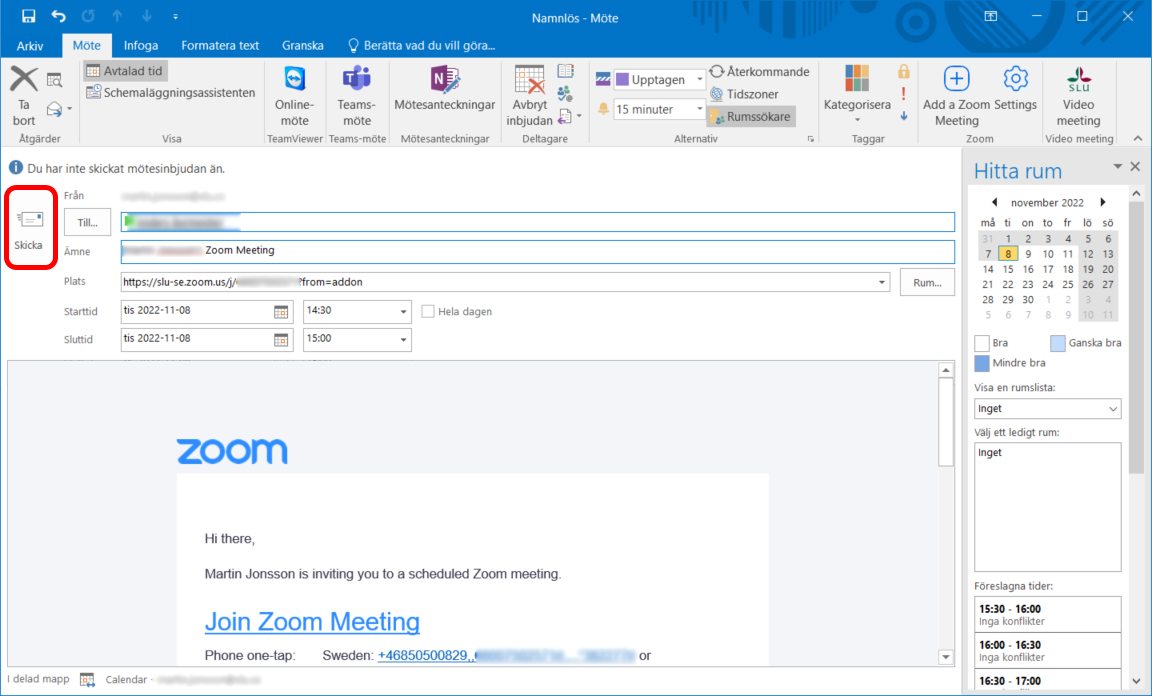
10) When the meeting card is generated, click on "Send".
Tel: 018 - 67 6600 touch tone 2
Mail: support@slu.se