Contact
Tel: 018 - 67 6600 touch tone 2
Mail: support@slu.se
Client Camera Surveillance Guide (ACS)
To gain access to the Axis Camera Station system and intended cameras, as well as install software, visit the support page for camera surveillance
Start the client by opening Axis Camera Station

The client is set to log the current user on the computer into the system.
When you are logged in, you get by default three tabs in the upper left corner: Live View, Recordings and Configuration. You can add more tabs, such as Smart Search, by clicking the plus sign.
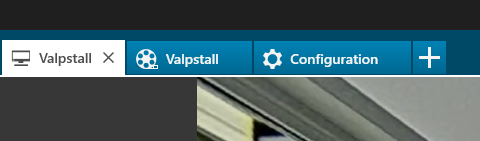
Under the Live View tab, you can see and control the cameras to which you are authorized.
Under the Recordings tab, you can review and search recorded material from the cameras to which you have access.
Select the camera on which you want to review the material and play back. Unless otherwise agreed, you can review material no more than 7 days back in time.
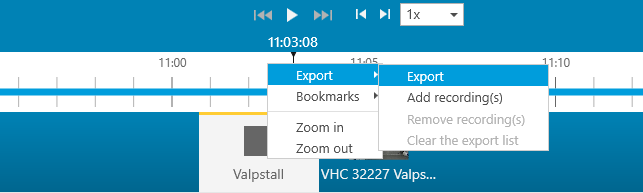

Tel: 018 - 67 6600 touch tone 2
Mail: support@slu.se