Contact
Tel: 018 - 67 6600 touch tone 2
Mail: support@slu.se
Installation guide for Axis Camera Station mobile app

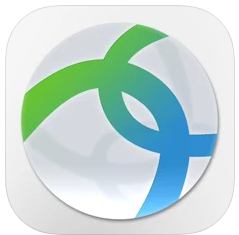
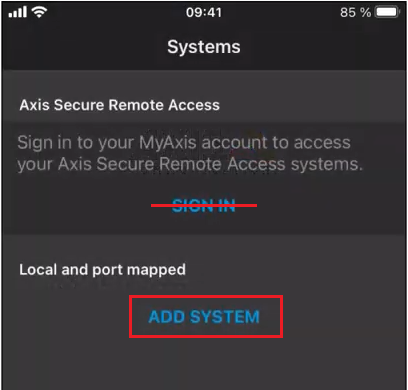
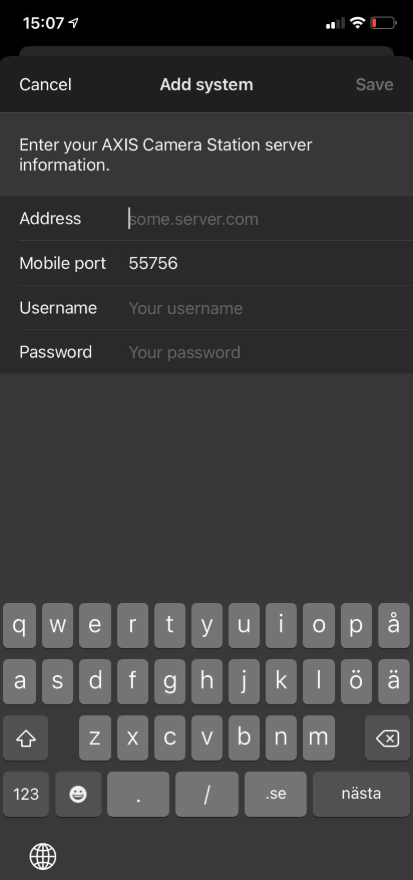
Every 6 months a password change is required for your AD account. As you change the password in AD, the password in the app does not match and you lose access to the cameras. You therefore need to manually update the password in the mobile app as follows:
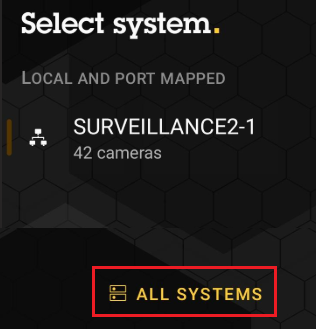
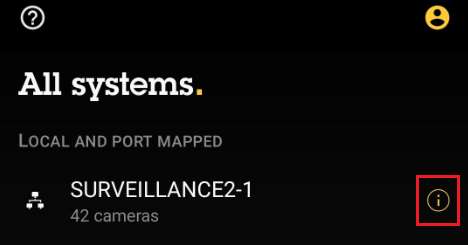
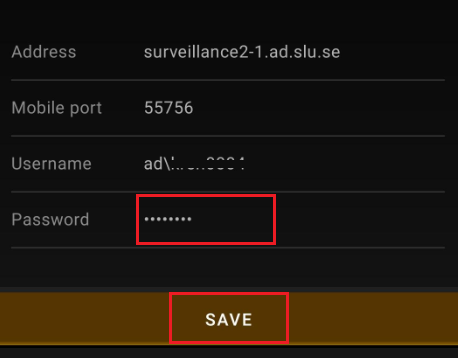
Tel: 018 - 67 6600 touch tone 2
Mail: support@slu.se