Facts:
Please observe that IT-support is not permitted to help with private equipment or services such as, for example, connecting to your personal home WiFi network or connecting your privately-owned printer.
We are in a time now when many more of us than usual work from home. We at the IT-department wish to share the following important information as well as some useful tips.
Note: The following instructions apply to computers configured and delivered by the IT-department. If your department has an IT-manager who takes care of your computer, you may already have received information pertinent to your backup routine. If not, contact your IT-manager for instructions.
When you work from within SLU's network, your information is backed up automatically without you having to do anything. However, when working from outside of SLU's network, for example from home, backup does not work automatically. In order for you to secure your information from home as well, you need to do the following:
If you have an application in the Start menu called 'Cisco AnyConnect Secure Mobility Client' then VPN is installed on your computer.

If you cannot find it, there are instructions on how to install it on a variety of devices at the bottom of this page.
* Virtual Private Network (VPN) is a technology for creating a secure connection between two computers. SLU uses VPN to access internal resources within SLU's network such as file storage, printing and internal computer systems.
Vary the time when you do this each the day. It is important that everyone does not this at the same time so that the IT-department's systems are not overloaded at certain times. When you start VPN a contact is established with the storage service and after about 5 minutes a backup of your information will start automatically. Don't forget to shut down the VPN program when you're done.
You should regularly check when the last backup was performed. If you work with information that is critical, you should check this very often.
To do this, simply follow these steps:
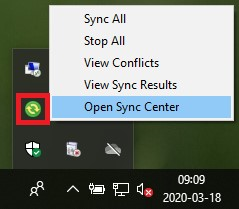
If the automatic service has not started, you can start it yourself as follows:

Read more in the synchronization guide.
Conflicts may occur between files stored on the file server and those stored locally on your computer. It is important to resolve these, otherwise backups can be hindered. If a synchronization conflict occurs, the Sync Center icon in the taskbar displays an exclamation mark. ![]()
For more information see the 3 minute video guide. (in Swedish with optional English subtitles)
There are several options for video meetings at SLU. You do not need to use VPN to use these services.
We recommend the following systems as prioritized in the order below:
1. Teams
2. Skype for Business
3. Outlook video meetings
4. Zoom
More information about installation and use of these systems can be found here.
We get many inquiries about the possibility of loaning computer accessories for use at home, for example screen, keyboard, mouse, web camera. We are unable to lend out accessories because we simply do not have them in stock.
If you work at home and need equipment, we recommend that you borrow what you have in your workplace at SLU.
Examples of what might be useful to lend home:
• Docking station
• Screen
• Mouse & keyboard
• Webcam
• Headset or headphones
If your home network does not work or does not have sufficient capacity, we offer via Telia an extended amount of data to surf via your cellphone for a limited period of time. You can connect your computer to the phone to access the internet. If you need to increase your surf amount, contact Telestöd at tel: 6600 or e-mail: telestod@slu.se.
Our customer reception is open as usual for pick-up of ordered products. But if you are sick at home, you should obviously not come to work. You can request that your home address is entered directly at the time of order. If the order has already been placed, we can forward parcels already delivered to the IT-department to your home address. Please observe that in most cases, packages sent your home address are delivered to your nearest PostNord delivery agent. Contact tel: 6600 or e-mail: it-stod@slu.se if you need help with this.
Please observe that IT-support is not permitted to help with private equipment or services such as, for example, connecting to your personal home WiFi network or connecting your privately-owned printer.
E-mail: support@slu.se
Tel: 018-67 66 00
(+46-18-67 66 00 when calling from outside Sweden)
Open 08.00-16.00