Contact
Tel: 018 - 67 6600 touch tone 2
Mail: support@slu.se
1) In the Teams invitation, there are two meeting IDs. Use the ID found under the heading "Connect with a video conferencing device".
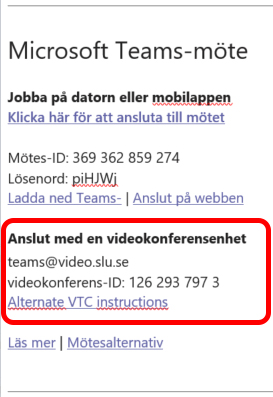
2) Start the screen in the room. Press the silver Cisco remote in the room. Then the video conference system wakes up from any sleep mode.

3) Use the trackpad on the remote control to navigate the video conference system.
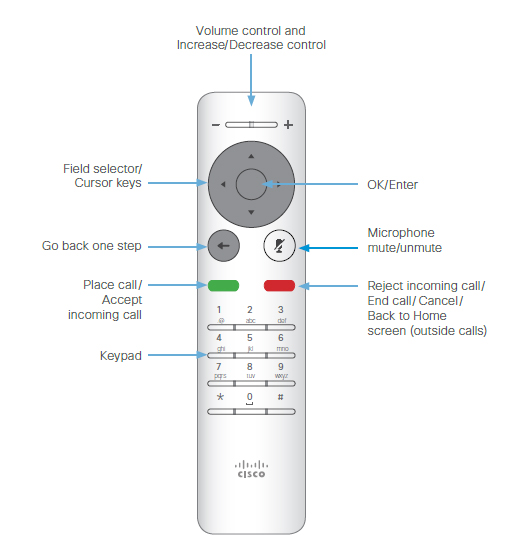
4) Navigate to and click Call. A light blue ring appears around the green button with the camera symbol.
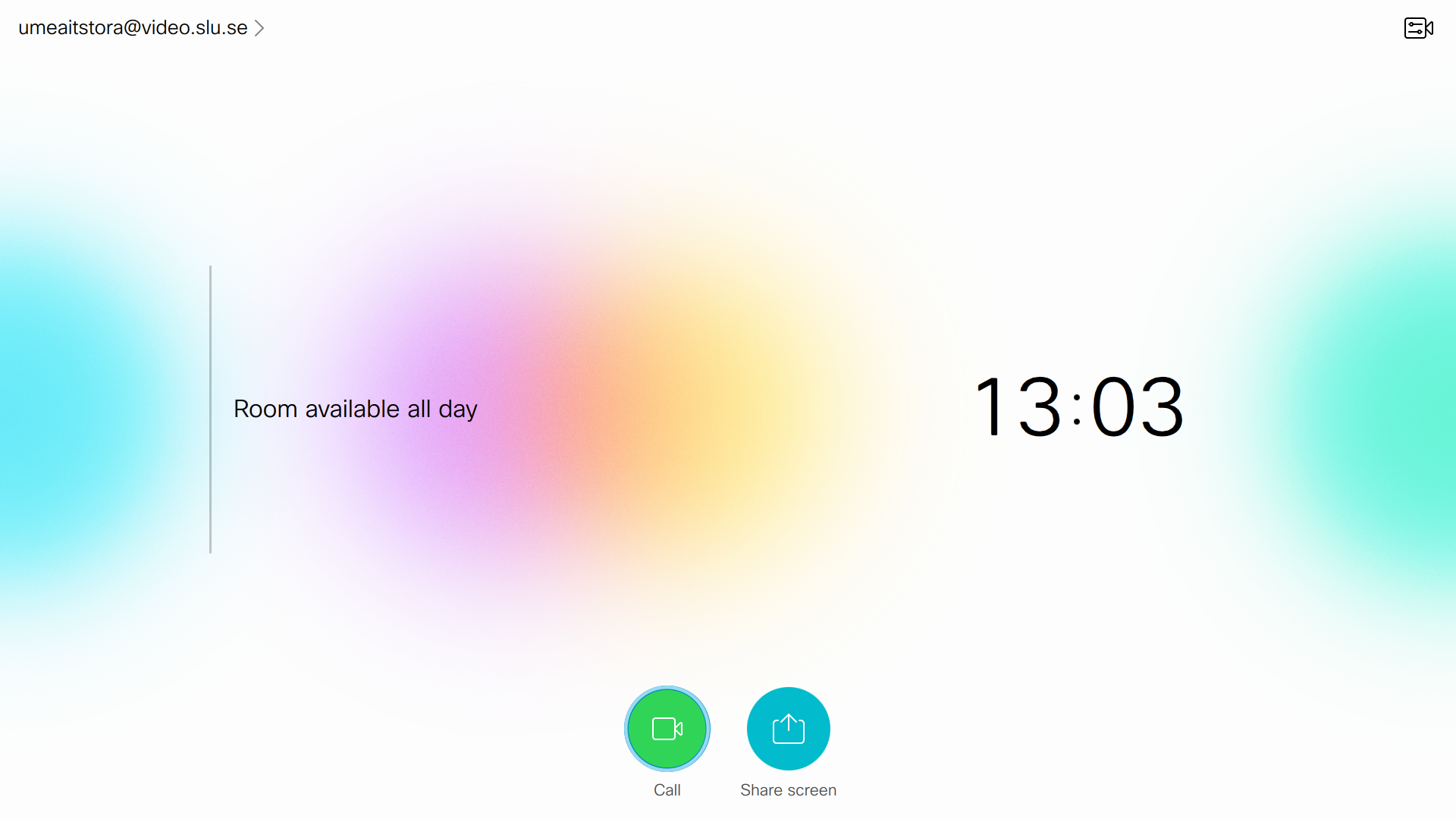
5) Navigate to Directory – Teams.
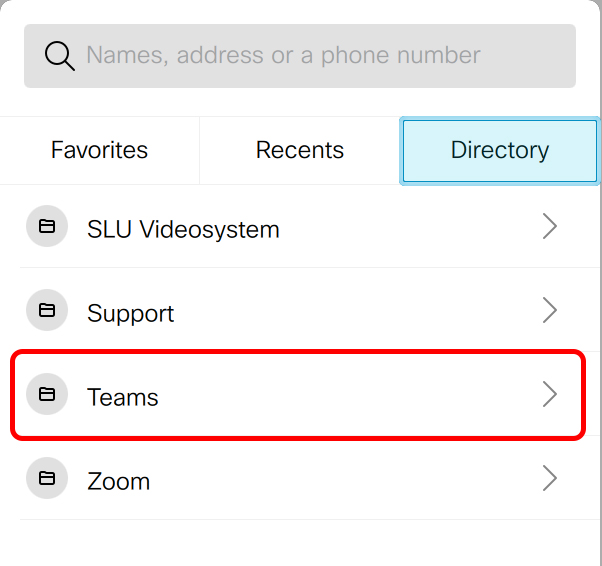
6) Click Teams (SIP) - Call.
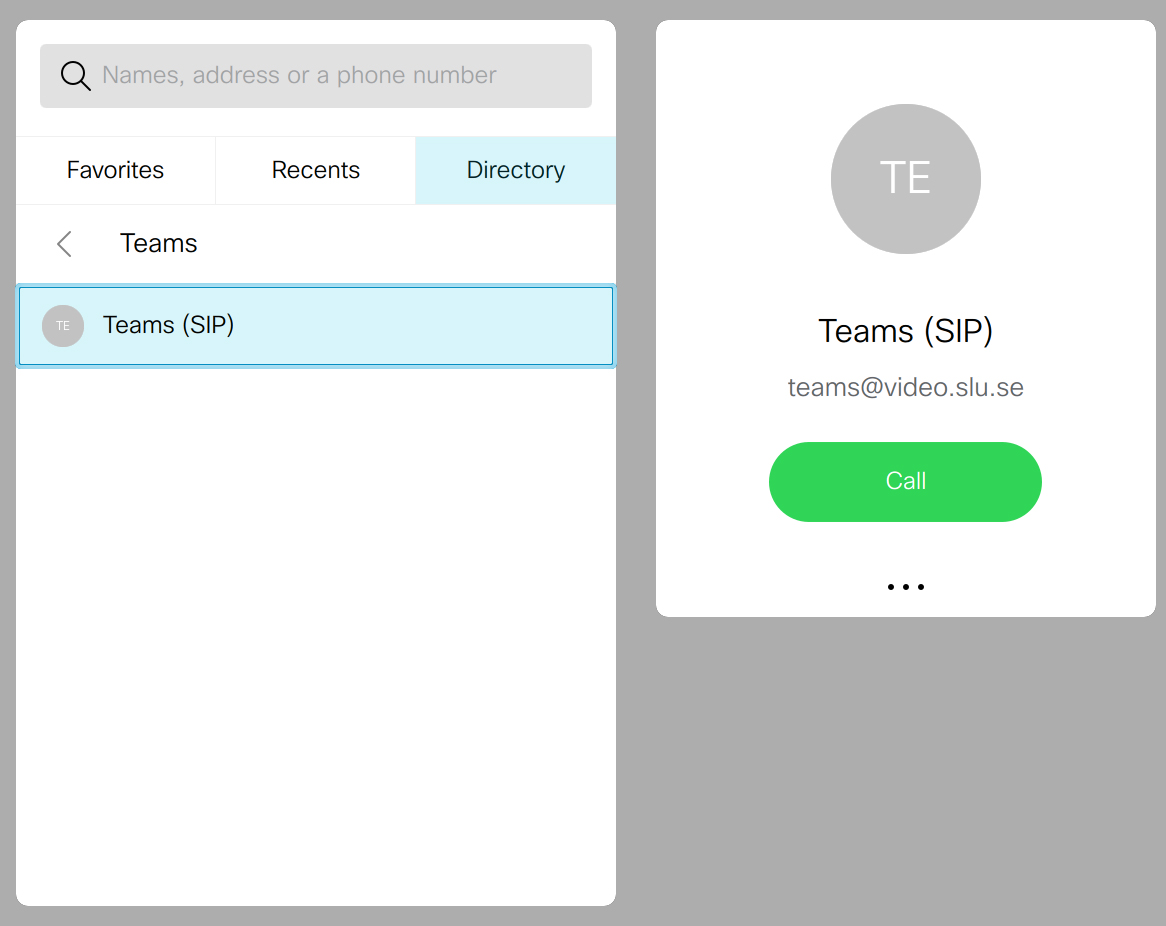
7) Key in your meeting ID from "Connect with a video conferencing device" using the remote's keypad and finish with #.
8) Alternatively, you can call directly on the meeting ID, navigate to the search box.
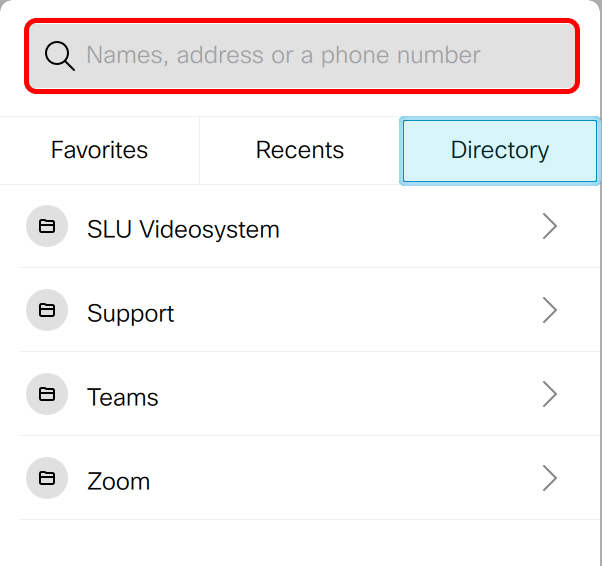
9) Then use the remote control's keypad and key in your meeting ID from "Connect with a video conference device".
Start with 99. (99xxx xxx xxx x)
10) Then press the green button on the remote control to call the number.
11) If a crossed-out microphone appears on a white plate in the center of the screen on the right. Then the video conference system's microphones are switched off.
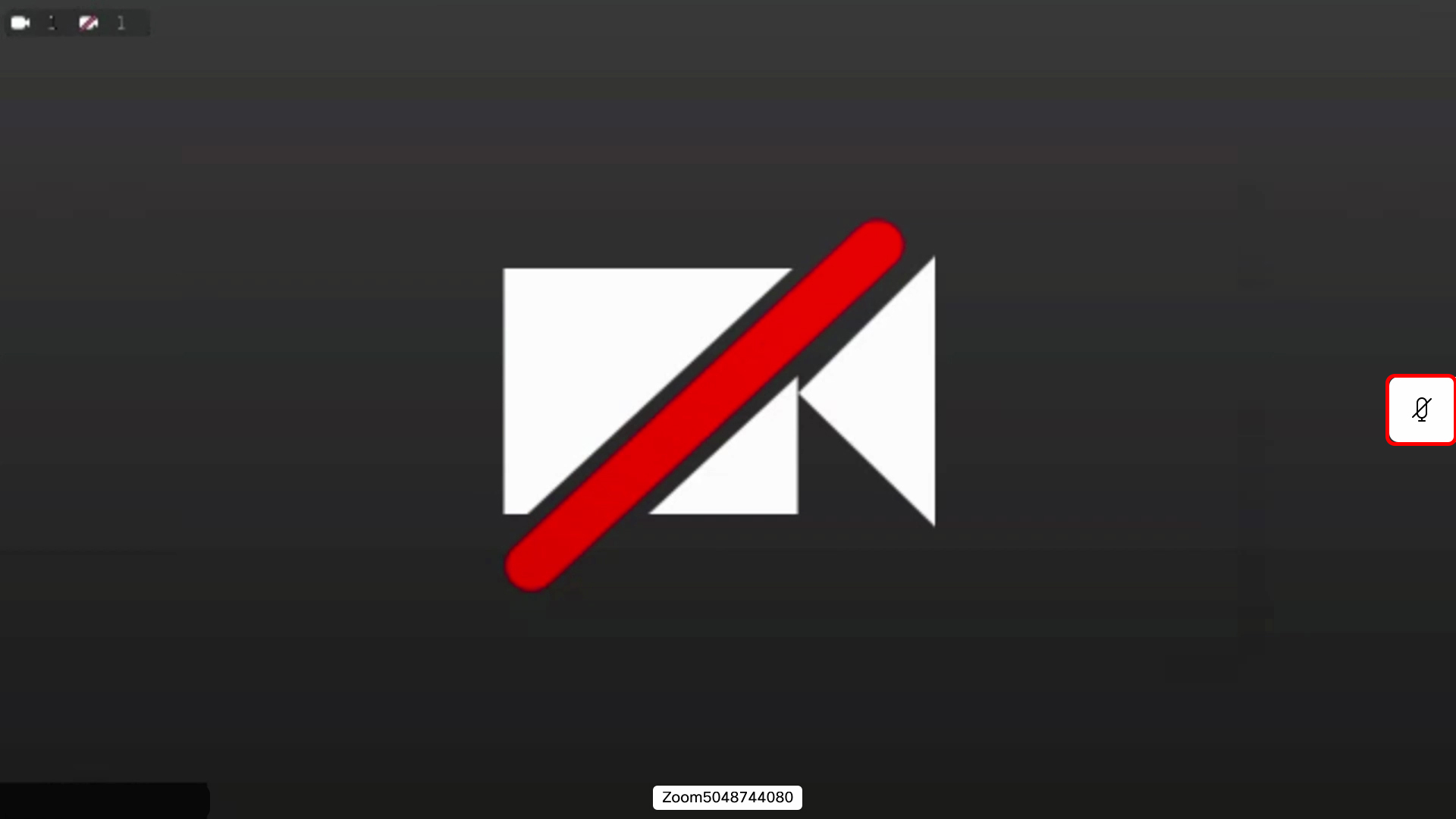
12) To turn on the video conference system's microphones, you press the button with that microphone on the remote control.
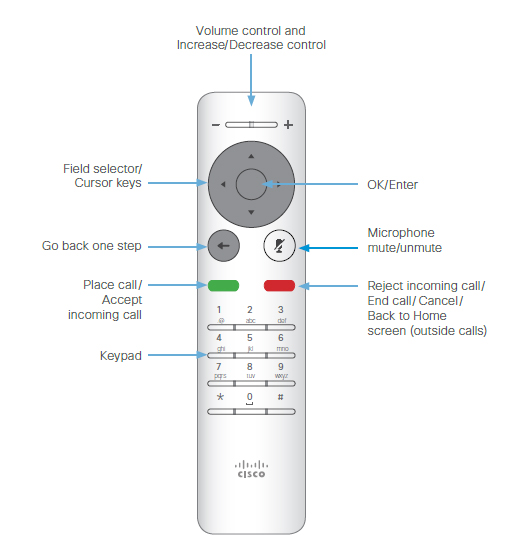
Tel: 018 - 67 6600 touch tone 2
Mail: support@slu.se