Contact
Tel: 018 - 67 6600 touch tone 2
Mail: support@slu.se
Below is a manual for how to link a video from Youtube on SLU Play
1) Enter play.slu.se in your browser, to get to SLU's play portal.
2) Click the Login box, then Login in the drop-down menu.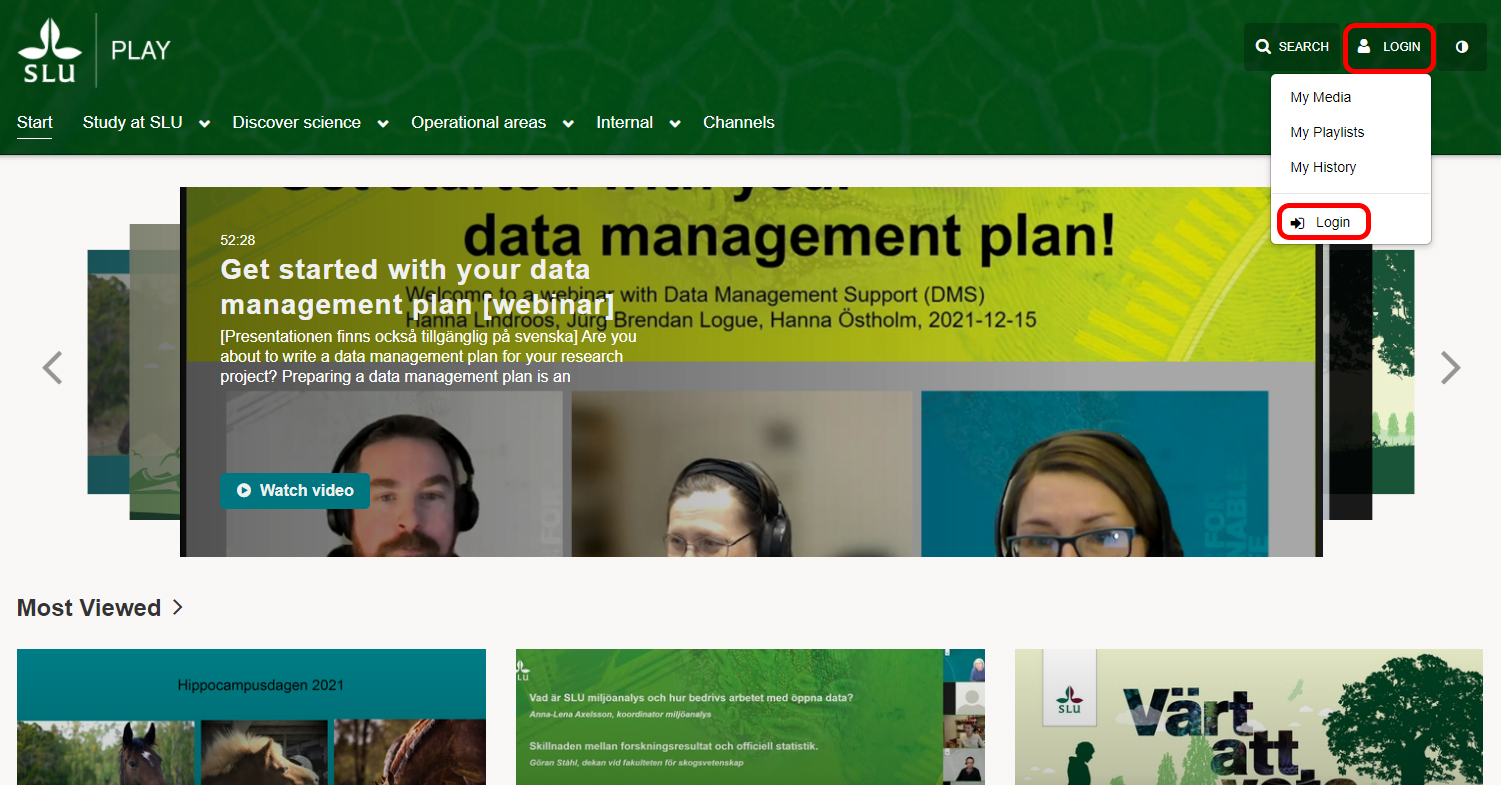
3) Log in with your AD account.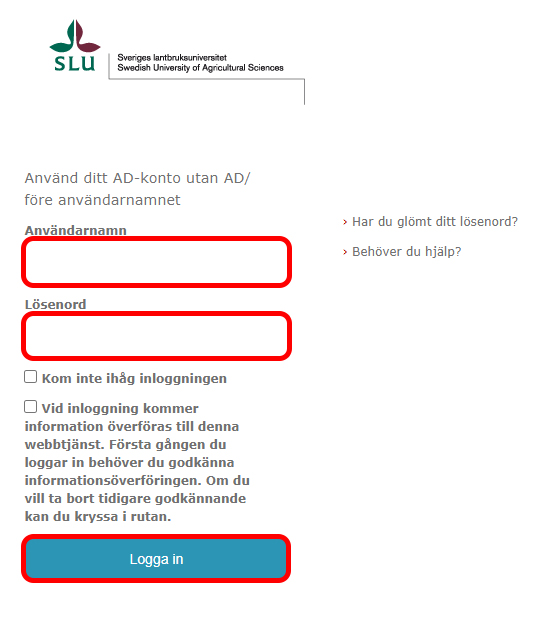
4) Then Login is replaced with your name and the Add New button is displayed.
5) If you then click on your name, the drop-down menu with My Media, My Playlists, My Channels, My History, and Logout will appear.

6) Click Add New, then you get five choices in the drop-down menu. Media Upload, YouTube, Kaltura Capture, Live Event, and Video Quiz.
7) Click on Youtube to link to a video. Select ONLY videos that you are sure you can use. For example, your videos, which are published on one of SLU's Youtube channels.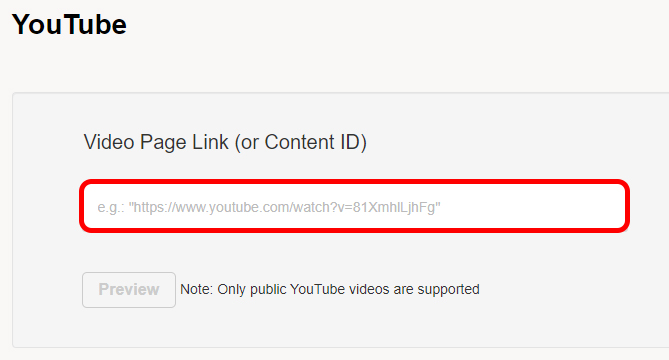
8) Copy the address to the Youtube video and click Preview to upload the video.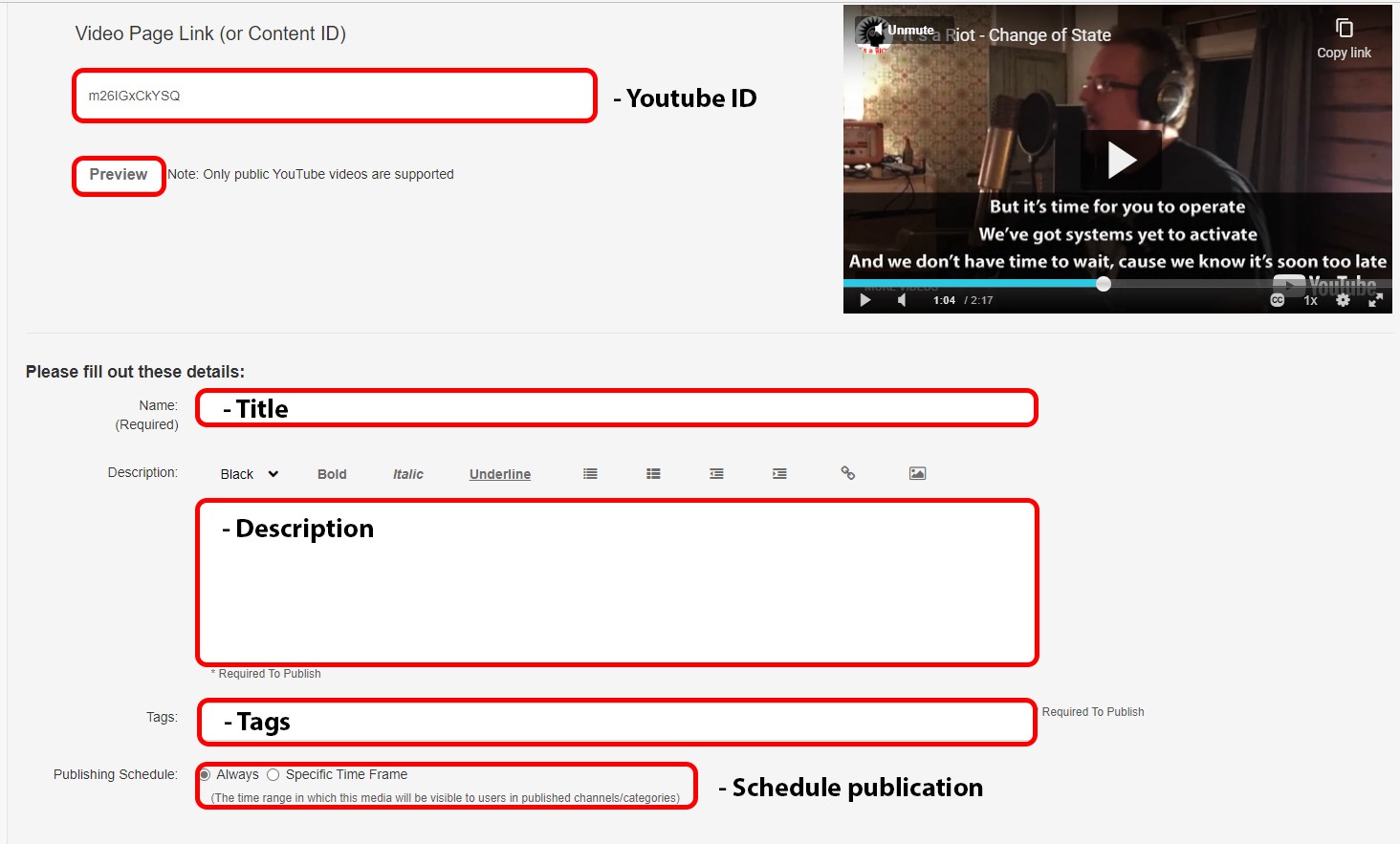
9) Scroll down and press Save.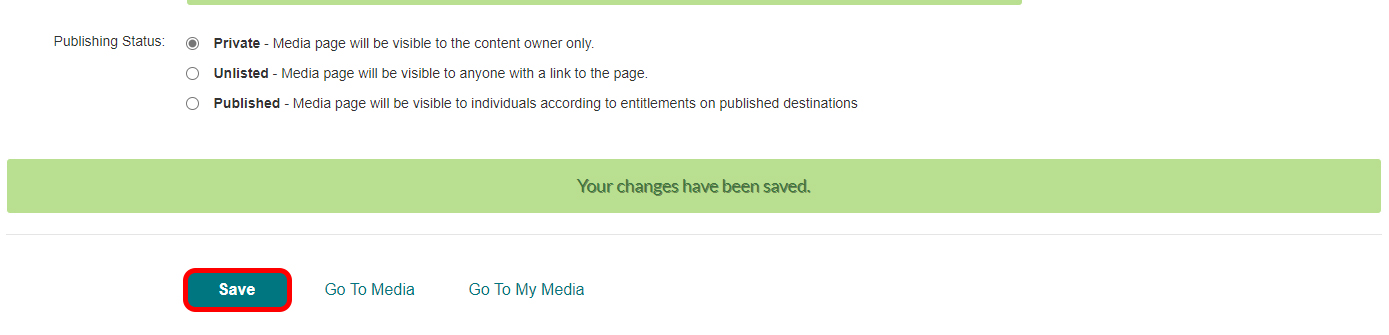
10) Choose how the video should be published.
11) If you choose to have the video Published then you can publish to only your channels or the channels that you are authorized to contribute video material to.
12) If you want the video to be published in a category, you can add the user Uservice (AV-stod Stöd) as Collaborator. Then send an email to support@slu.se with which categories are suitable for the video's content.
13) Your uploaded videos can be found where you have chosen to publish them and under My Media.
Tel: 018 - 67 6600 touch tone 2
Mail: support@slu.se