Contact
Tel: 018 - 67 6600 touch tone 2
Mail: support@slu.se
Here, you will find an SLU Play manual for SLU staff.
1) Enter play.slu.se in your browser, to get to SLU's play portal.
2) Click the Login box, then Login in the drop-down menu.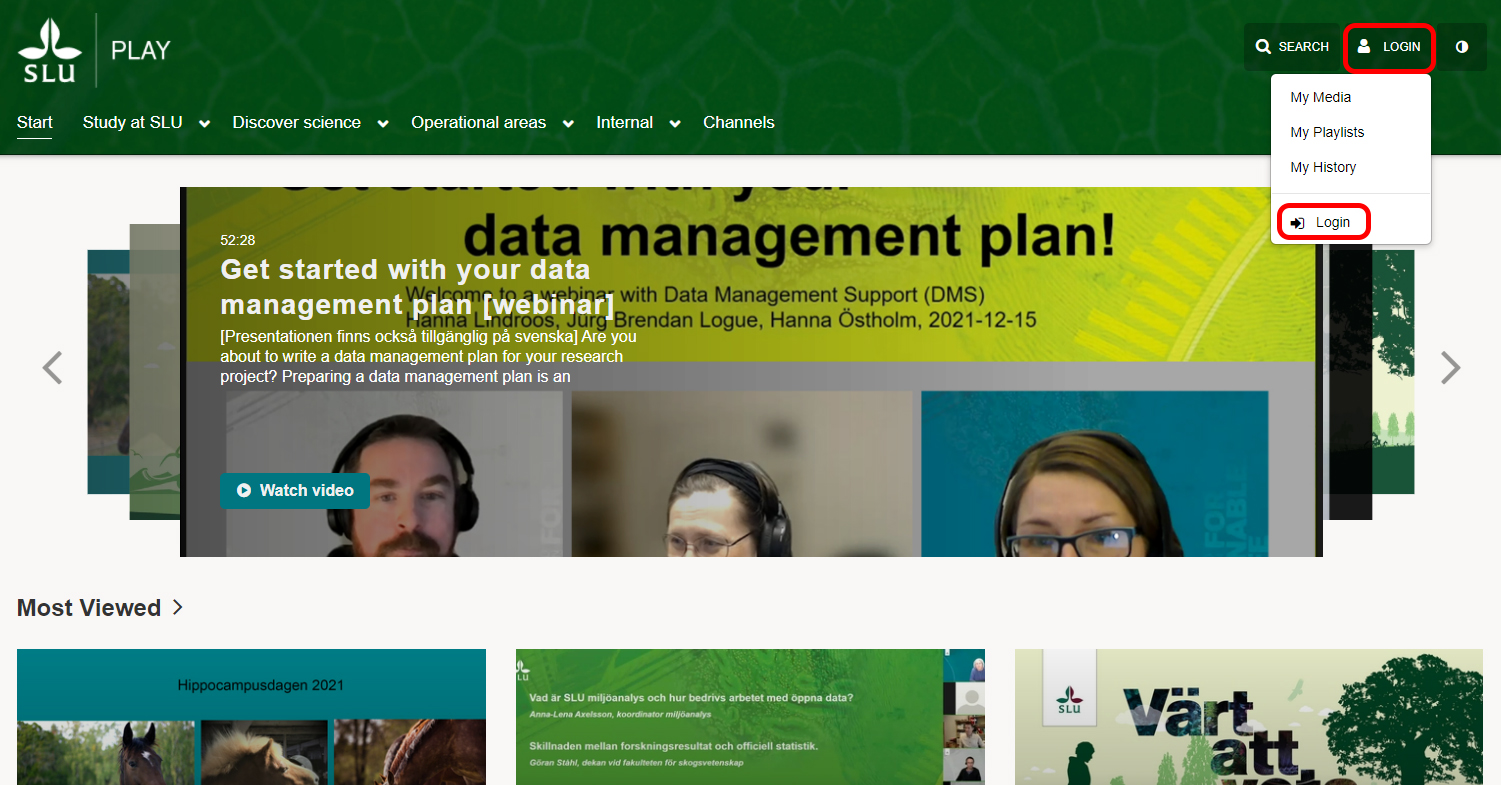
3) Log in with your AD account.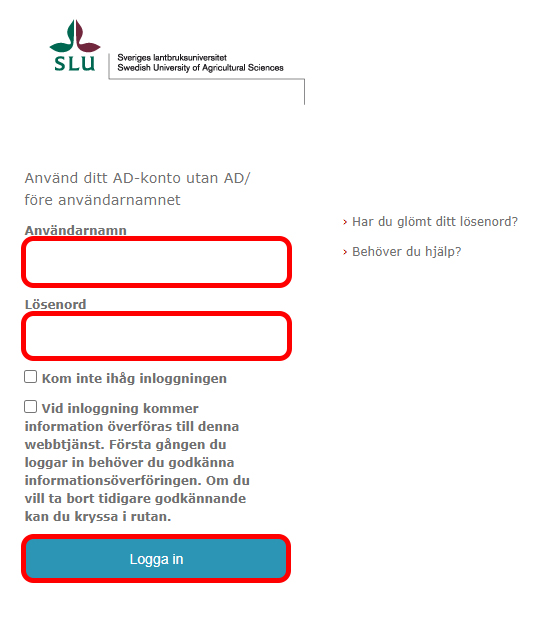
4) Then Login is replaced with your name and the Add New button is displayed.
5) If you then click on your name, the drop-down menu with My Media, My Playlists, My Channels, My History, and Logout will appear. 
6) Under My Media there are all videos for which you are Owner, Co-Publisher, Co-editor or Co-Viewer.
If you have many videos and need to find a specific one, there is a search box for free text search. 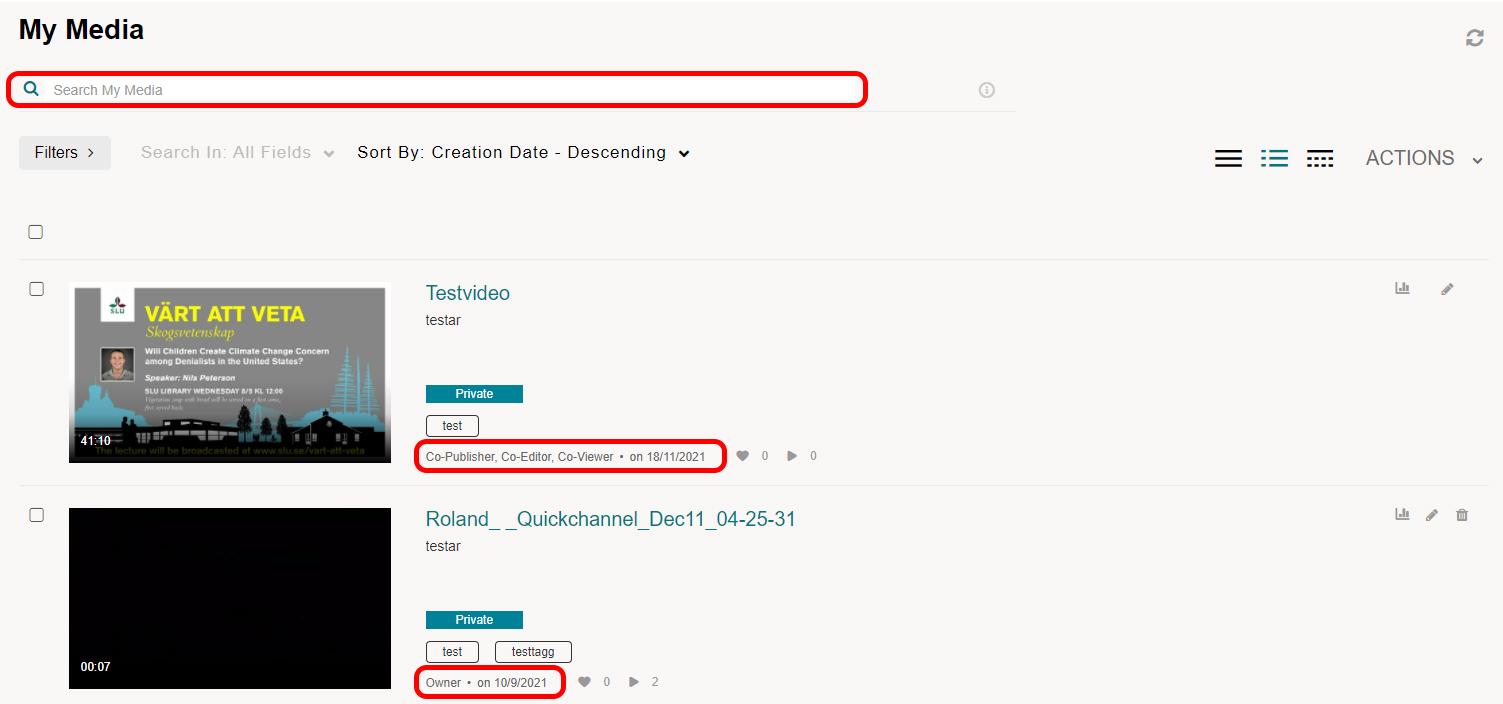
7) In the default settings, each video line looks like below:
It is important to ALWAYS have copies / backups before deleting a video. AV support can NOT recover deleted videos. If you click on delete a video, it is GONE.
8) Under My Playlist, all videos that you check in watched later shows up. You can also create your own playlists, if you want to watch videos in a certain order. 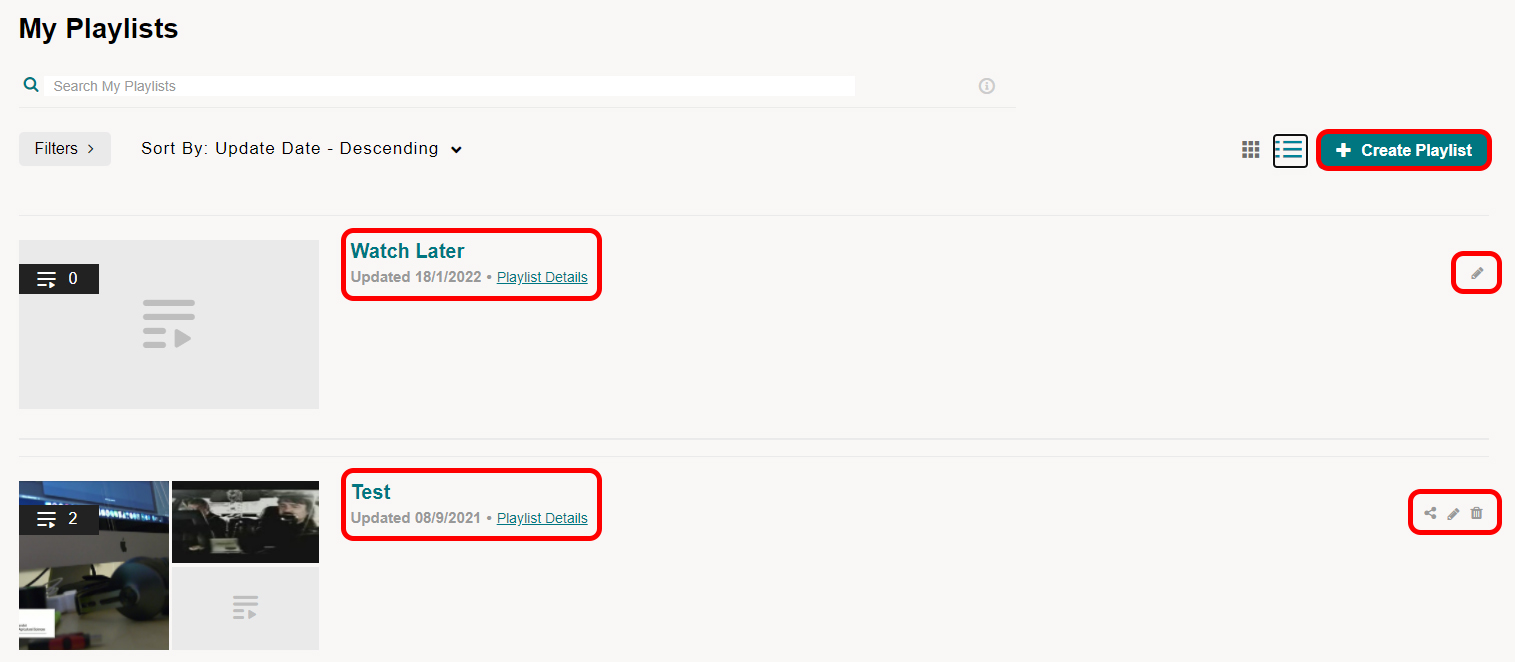
9) Once you have created a playlist and added videos, you will see the videos in a list next to the video player. 
10) Under My Channels all channels for which you are Owner, Co-Publisher, Co-Editor or Co-Viewer shows up. This applies to both private channels and public channels.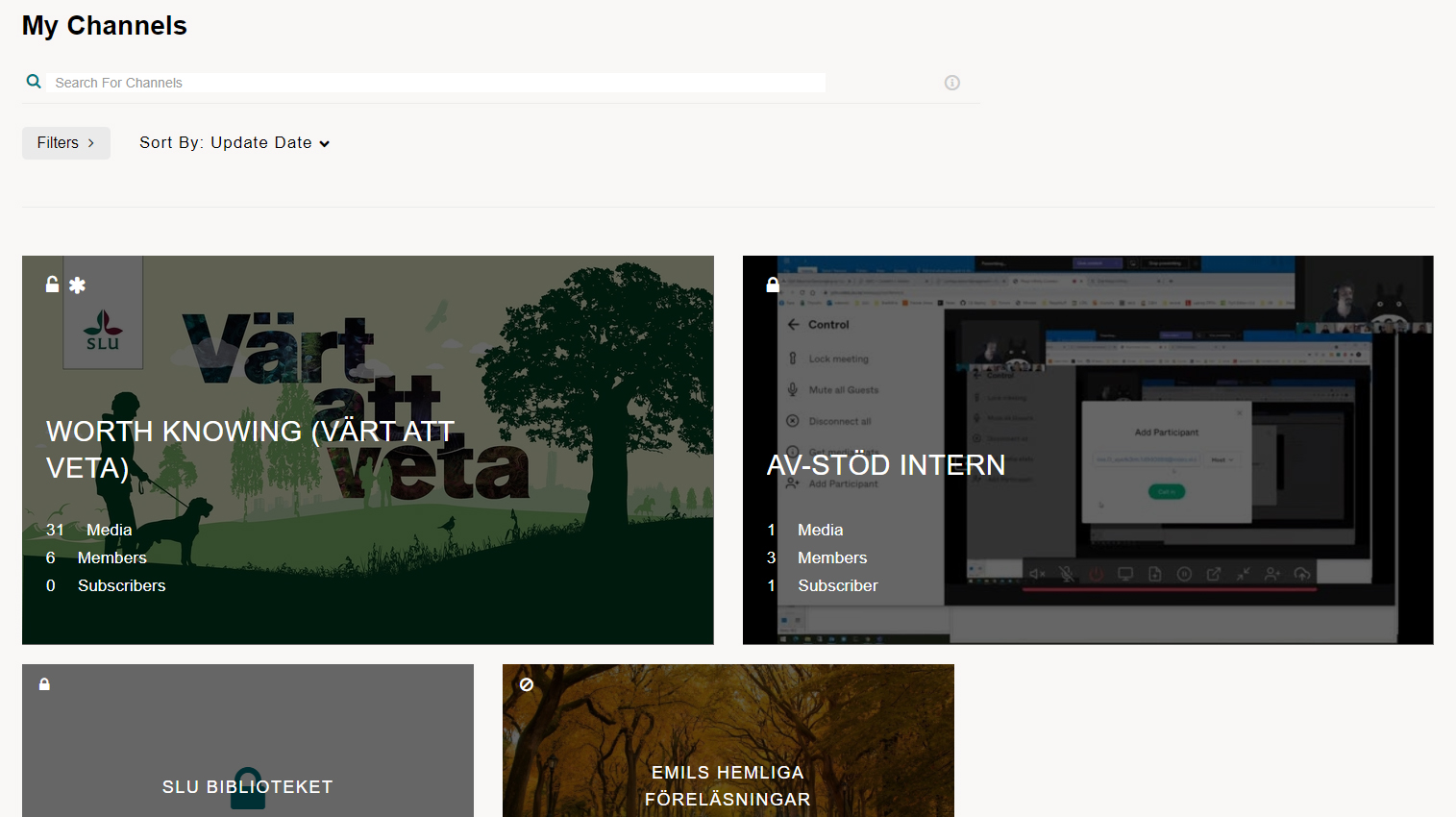
Tel: 018 - 67 6600 touch tone 2
Mail: support@slu.se