Contact
Tel: 018 - 67 6600 touch tone 2
Mail: support@slu.se
Below is a manual for how to upload a video on SLU Play
1) Enter play.slu.se in your browser, to get to SLU's play portal.
2) Click the Login box, then Login in the drop-down menu.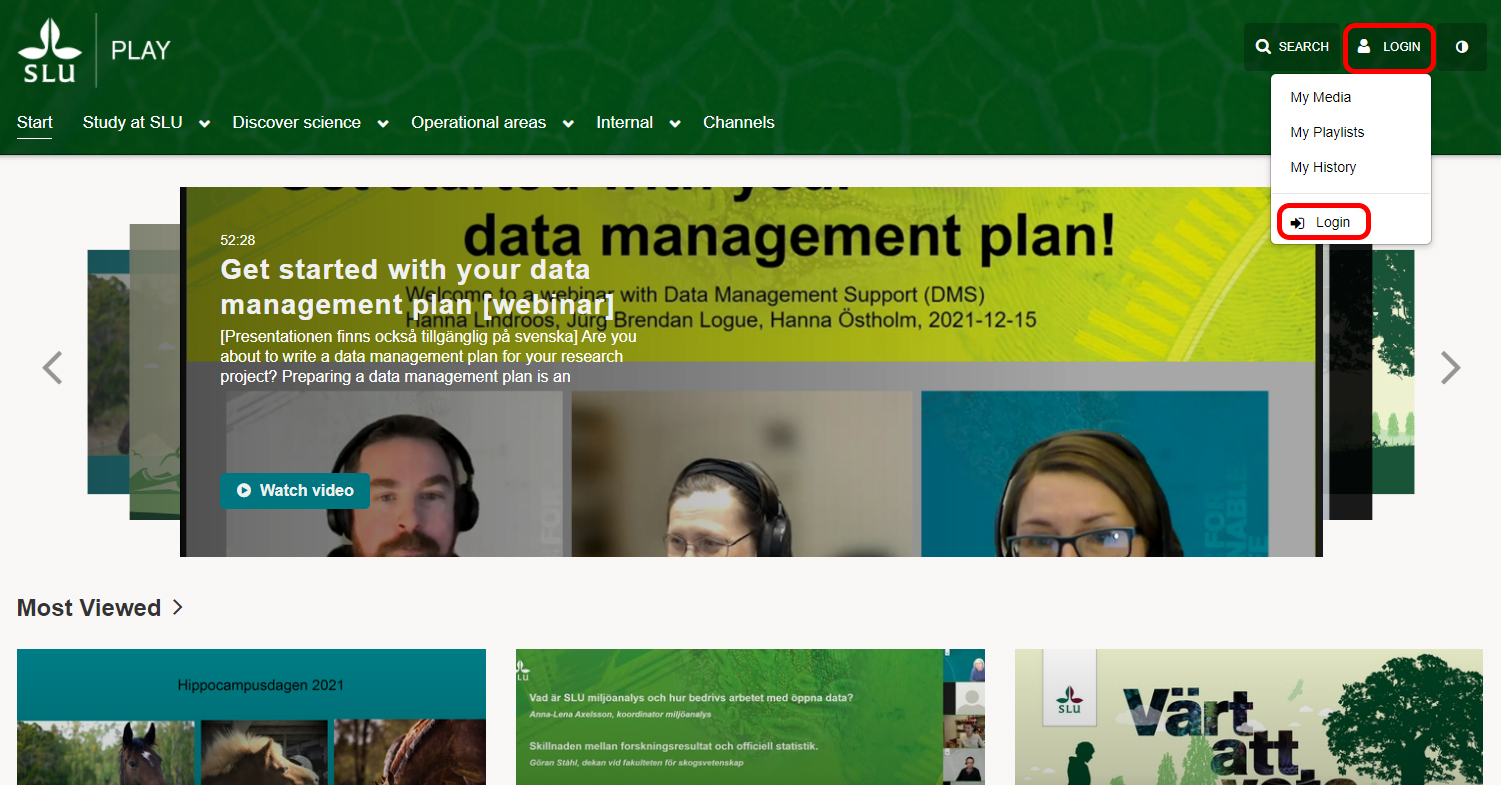
3) Log in with your AD account.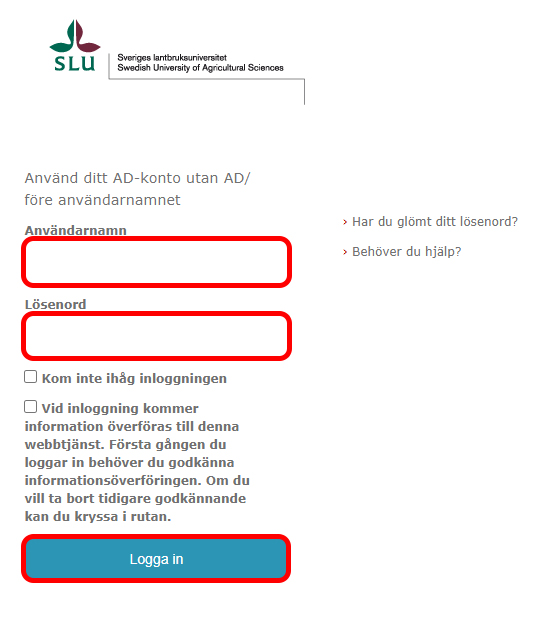
4) Then Login is replaced with your name and the Add New button is displayed.
5) If you then click on your name, the drop-down menu with My Media, My Playlists, My Channels, My History, and Logout will appear.

6) Click Add New, then you get five choices in the drop-down menu. Media Upload, YouTube, Kaltura Capture, Live Event, and Video Quiz.
7) Click Media Upload to upload a video file.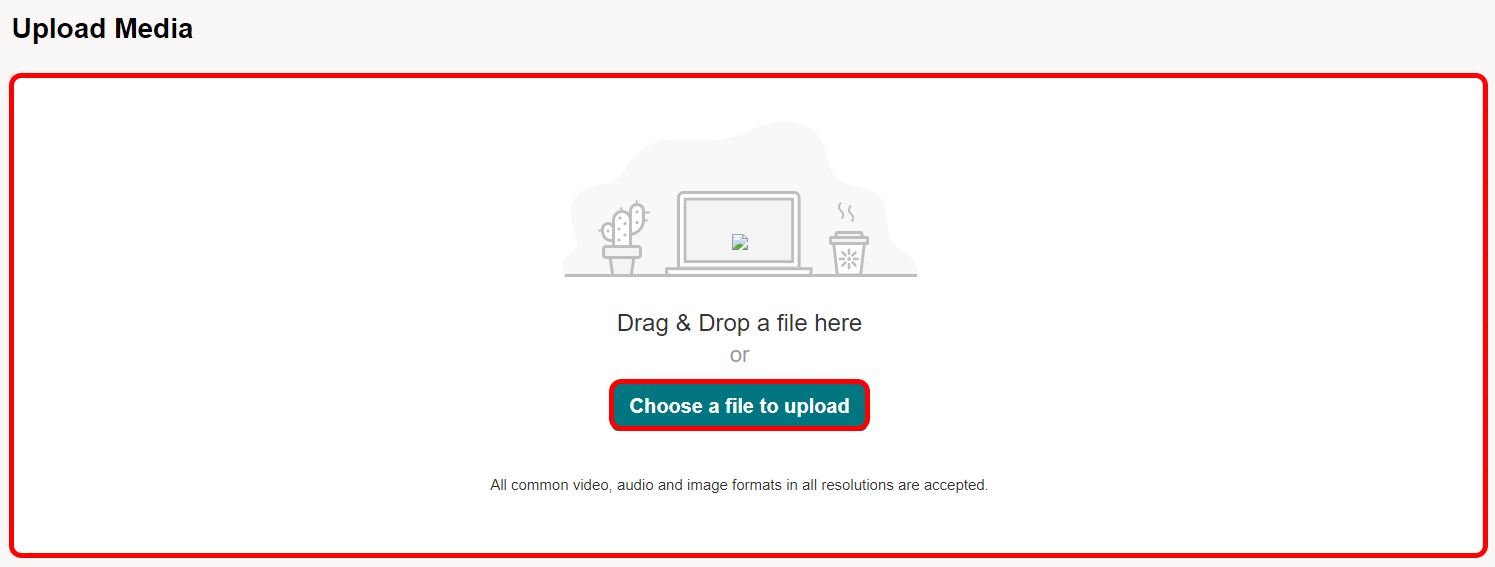
8) Click on Choose a file to upload and find the file you want to upload. Or just drag the file and drop it somewhere in the box.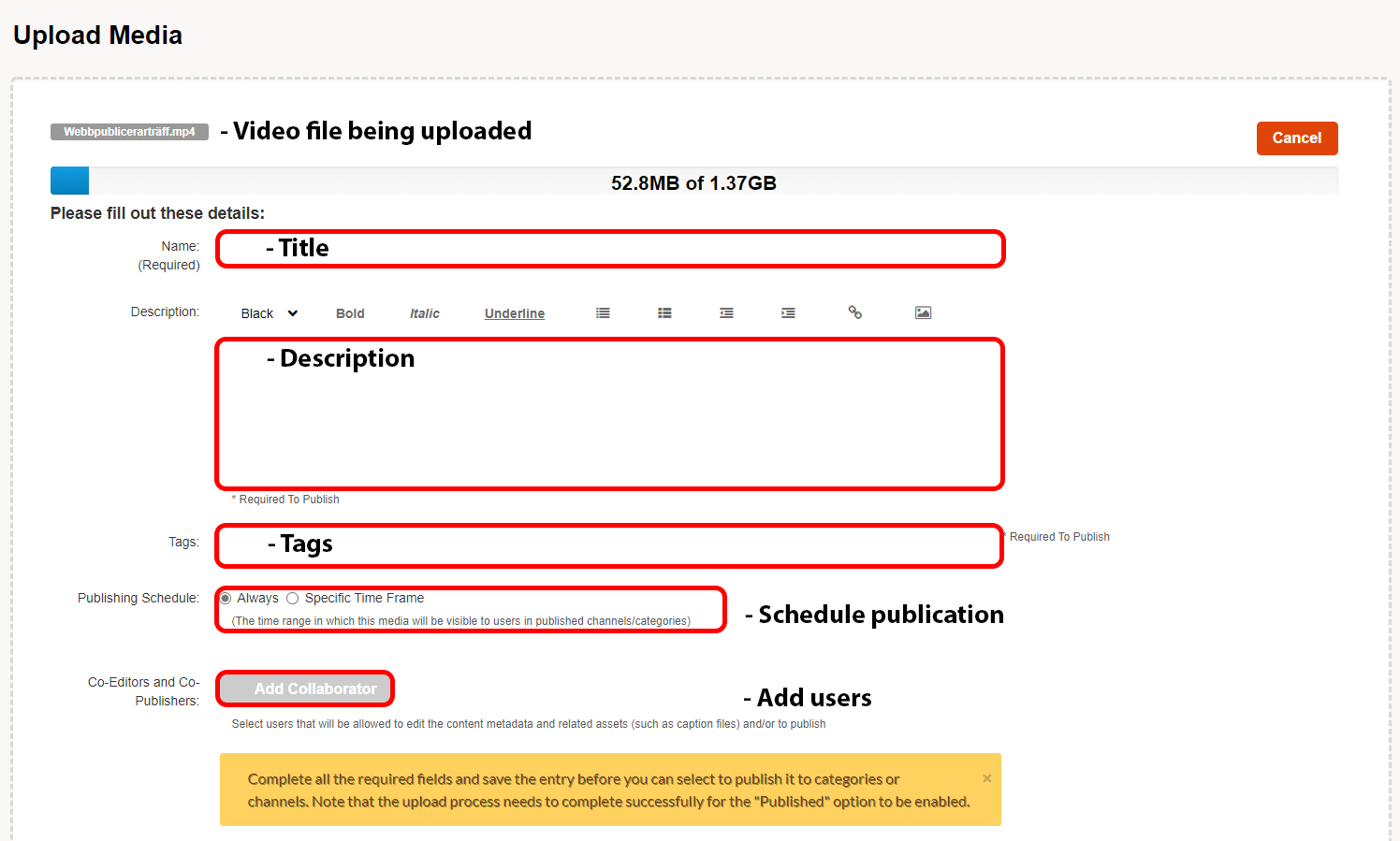
9) Scroll down and press Save.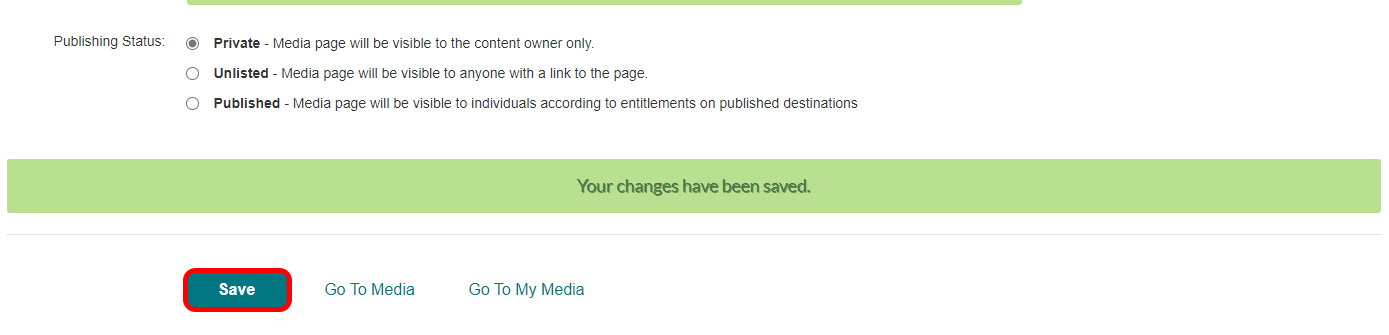
10) Choose how the video should be published.
11) If you choose to have the video Published then you may publish to channels you own or are authorized to contribute video material too.
12) If you want the video to be published in a category, then add the user Uservice (AV-stod Stöd) as Collaborator. Then you send an email to support@slu.se with which categories are suitable for the video's content.
13) All uploaded videos can be found where you have chosen to publish them and under My Media.
Tel: 018 - 67 6600 touch tone 2
Mail: support@slu.se