Contact
Tel: 018 - 67 6600 touch tone 2
Mail: support@slu.se
Below is a manual for how to add a chapter to a video on SLU Play
1) Enter play.slu.se in your browser, to get to SLU's play portal.
2) Click the Login box, then Login in the drop-down menu.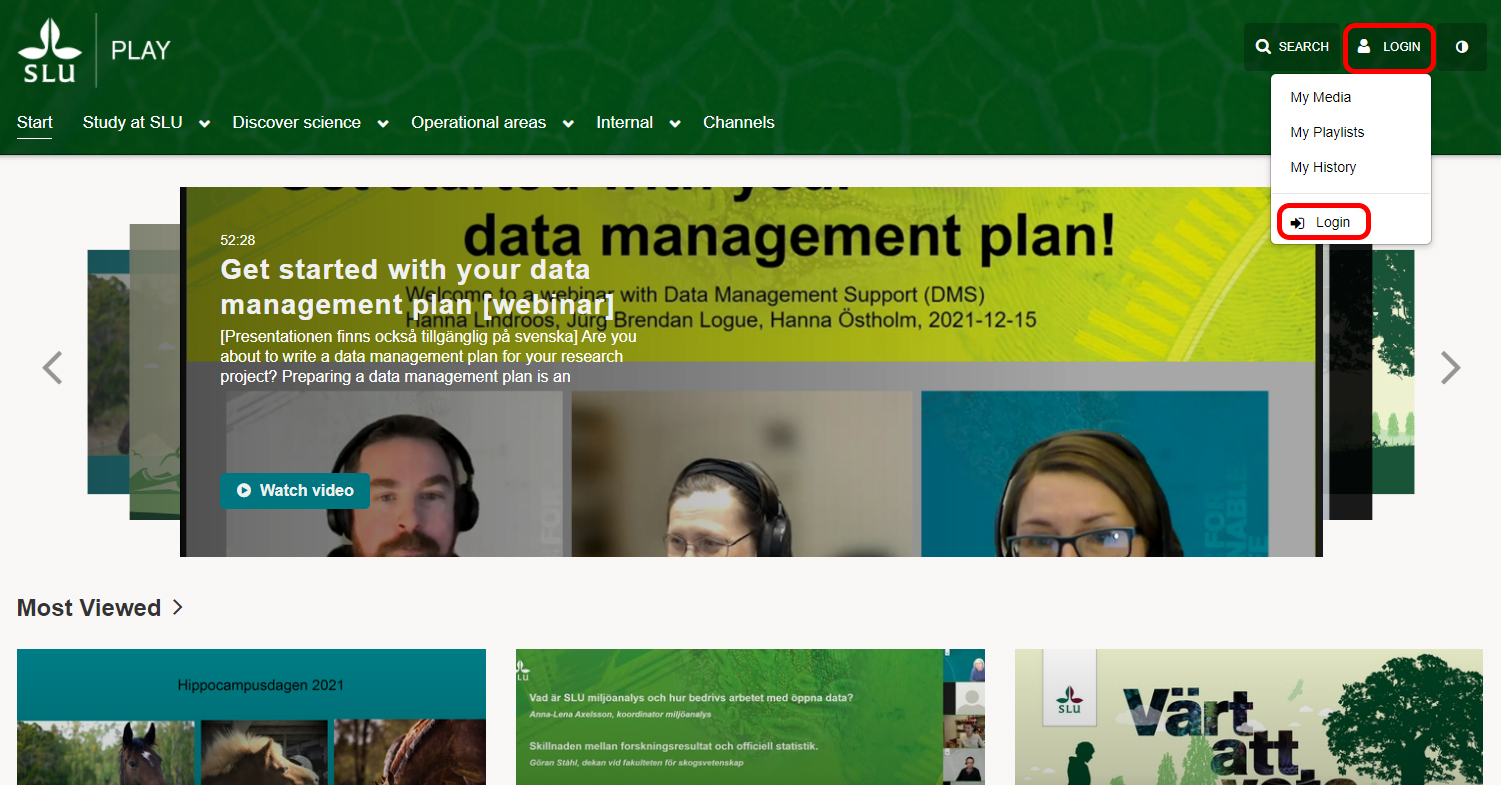
3) Log in with your AD account.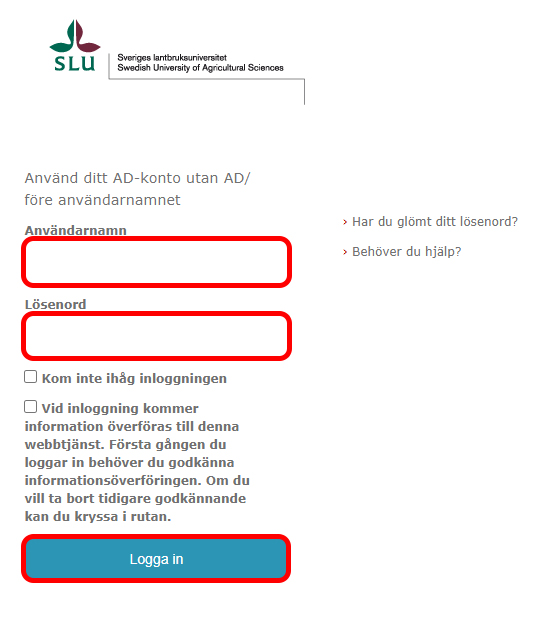
4) Then Login is replaced with your name and the Add New button is displayed.
5) If you then click on your name, the drop-down menu with My Media, My Playlists, My Channels, My History, and Logout will appear.

6) Click on My Media and locate the video in which you are adding chapters.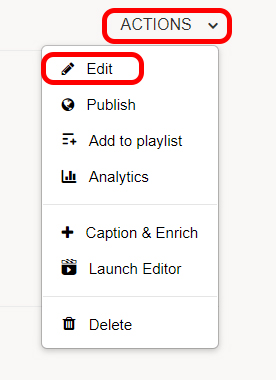
7) Click on Action and Edit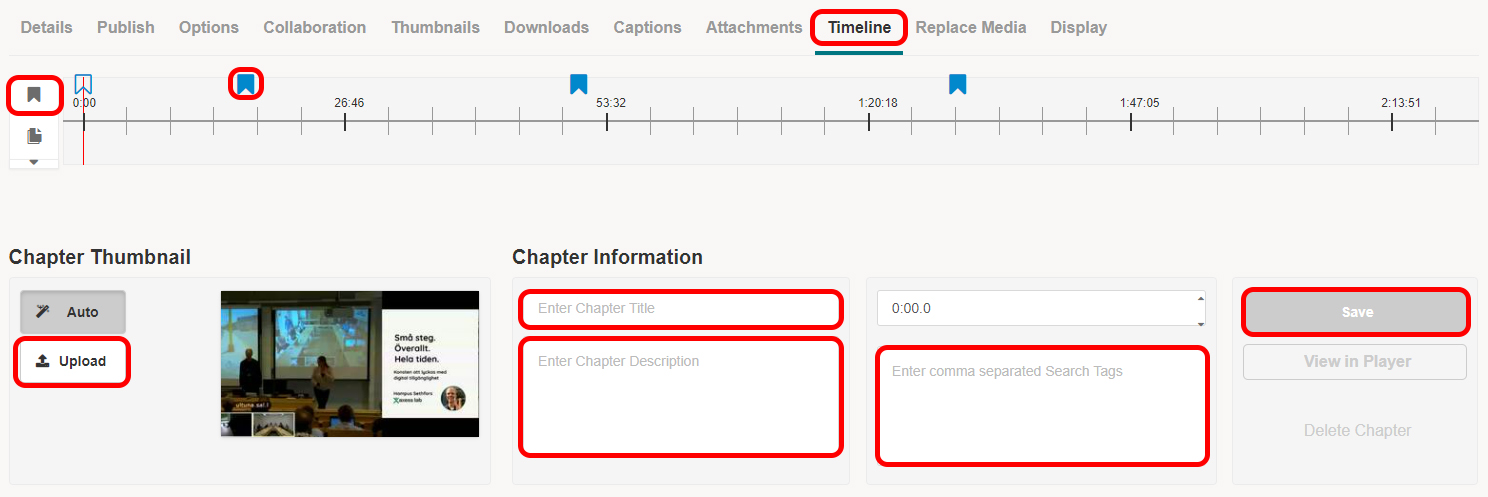
8) Click on Timeline and move the cursor to the time where you want to create a chapter.
9) Click on the flag to the left of the timeline, a chapter will be created and Chapter Thumbnail and Chapter Information will open.
10) If you want your thumbnail image for the chapter, click on Upload and find a suitable image.
11) Write a title, description, and tags under Chapter Information and press Save.
12) Filled blue flags are displayed above the timeline where there are created chapters in the video.
13) In the video player, you can now click on the hamburger menu in the upper left corner. Then all chapters in a list are displayed.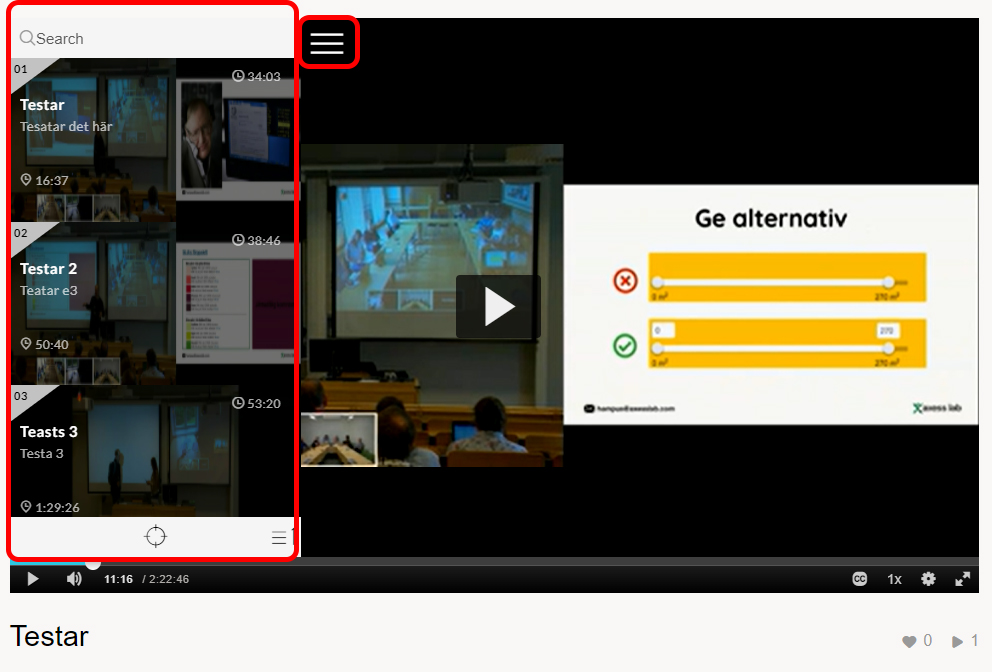
14) Click on a chapter and the cursor jumps to the time code in the video.
Tel: 018 - 67 6600 touch tone 2
Mail: support@slu.se